Stripe Buy Now & Pay Later Gateways
Stripe offers a huge array of payment methods beyond simple credit card processing. Buy Now & Pay Later payments such as Affirm, AfterPay & Klarna have become increasingly popular finance options to allow customers to break down their larger purchases into payments. Increase your customer conversions by offering available on site payment plans using these popular Buy Now & Pay later processors.
Special Note: It is important to know that these special payment options are heavily dependent on the country your stripe account is established as well as the customer and currencies involved. They will only show as options if the shopping cart also meets certain specifications, a good example is Affirm only working on $50-$30,000 dollar orders.
Helpful Quick Links
Enabling Affirm
With the latest Stripe API + EasyCart, you can offer Affirm easily and effectively. This payment gateway allows your customers the ability to make payments on larger purchases over $50 dollars and under $30,000 dollars.
Special Considerations:
Be sure you meet the following criteria with country and currency restrictions and also any other special cases using this gateway below.
- Available Countries: United States
- Available Currencies: USD
- Country & Currency Restrictions: Your stripe account and easycart must all be established and setup for United States and USD currency.
- Seller Restrictions: Affirm will only operate for customers within the US. Affirm will only show for orders of $50 to $30,000 in total.
To Enable Affirm on WP EasyCart: WP EasyCart -> Settings -> Payments -> Stripe setup in EasyCart.
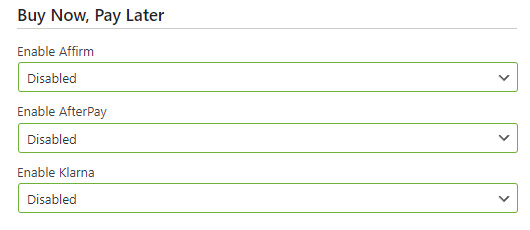
This is all that is required to enable Affirm in the EasyCart Checkout process. Next, you will enable Affirm over in your Stripe account.
To Enable Affirm on Stripe: Visit Stripe -> Settings -> Payment Methods -> Affirm. Here you can enable the payment system within your Stripe account.
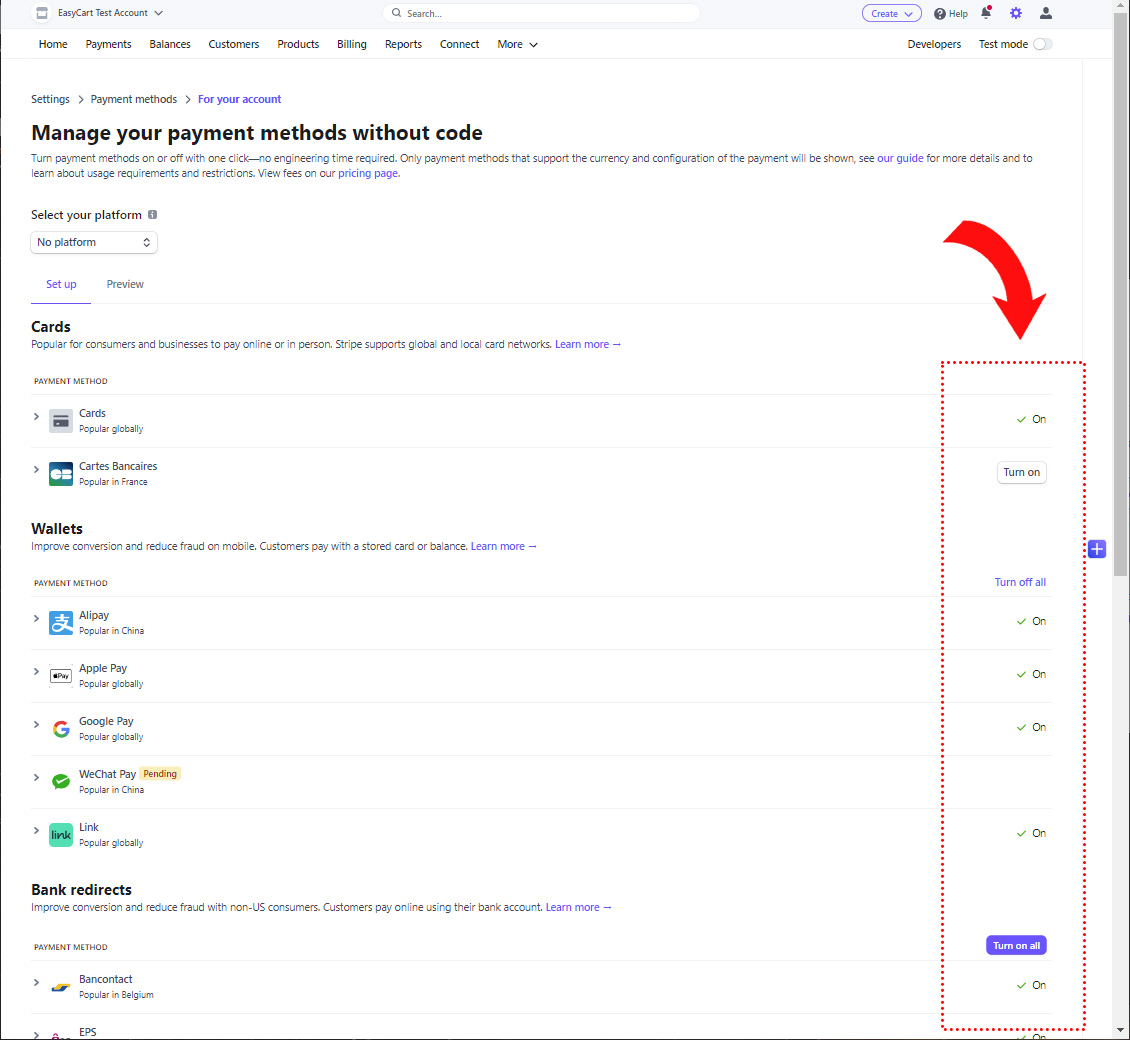
Now when customers go to checkout, they are given the choice to use Stripe for credit card processing, or you will also see the Affirm option if the order and parameters meet the requirements.
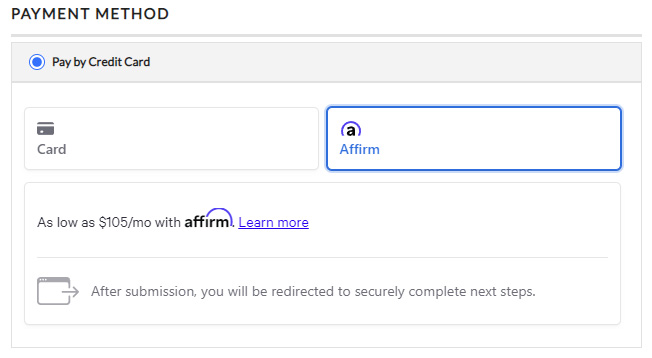
Enabling AfterPay
With the latest Stripe API + EasyCart, you can offer AfterPay easily and effectively.
Special Considerations:
Be sure you meet the following criteria with country and currency restrictions and also any other special cases using this gateway below.
- Available Countries: Austria, Belgium, Denmark, Finland, France, Germany, Ireland, Italy, Netherlands, Norway, Spain, Sweden, United Kingdom, and the United States
- Available Currencies: EUR, USD, GBP, DKK, SEK, or NOK
- Country & Currency Restrictions: It is important that your stripe account country and currency are one of the above, and that your WP EasyCart -> Initial settings also have one of these currencies as well. Your Stripe setup is critical here to insure that AfterPay operates.
- Seller Restrictions: AfterPay will only operate for customers from the same country as the seller country!
To Enable AfterPay on WP EasyCart: WP EasyCart -> Settings -> Payments -> Stripe setup in EasyCart.
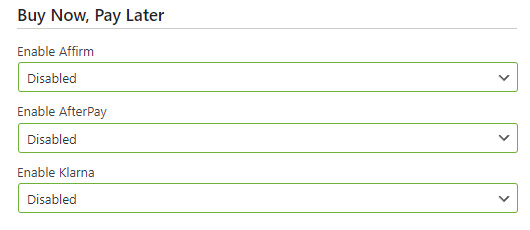
This is all that is required to enable AfterPay in the EasyCart Checkout process. Next, you will enable AfterPay over in your Stripe account.
To Enable AfterPay on Stripe: Visit Stripe -> Settings -> Payment Methods -> AfterPay . Here you can enable the payment system within your Stripe account.
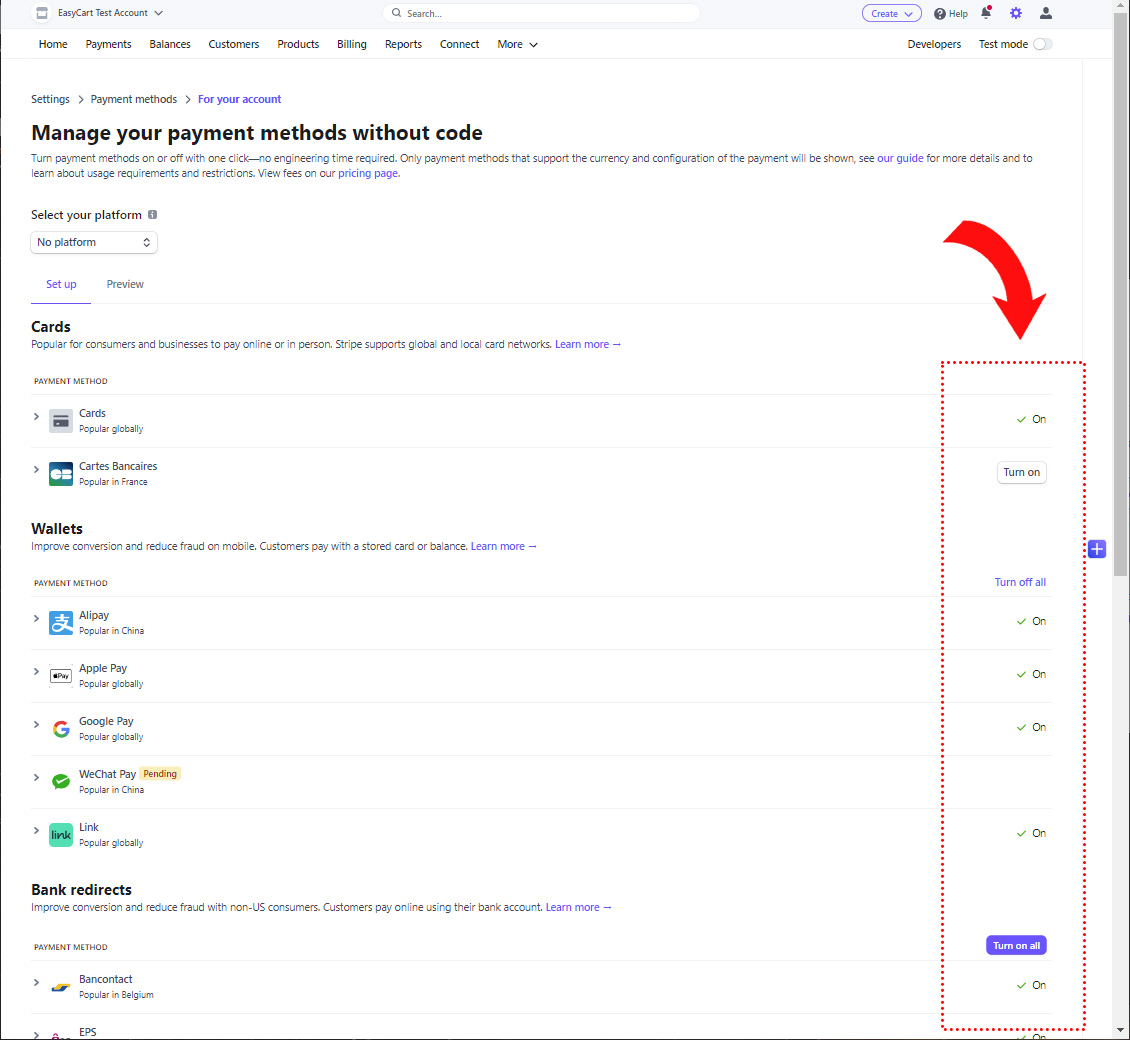
Now when customers go to checkout, they are given the choice to use Stripe for credit card processing, or you will also see the AfterPay option if the order and parameters meet the requirements.
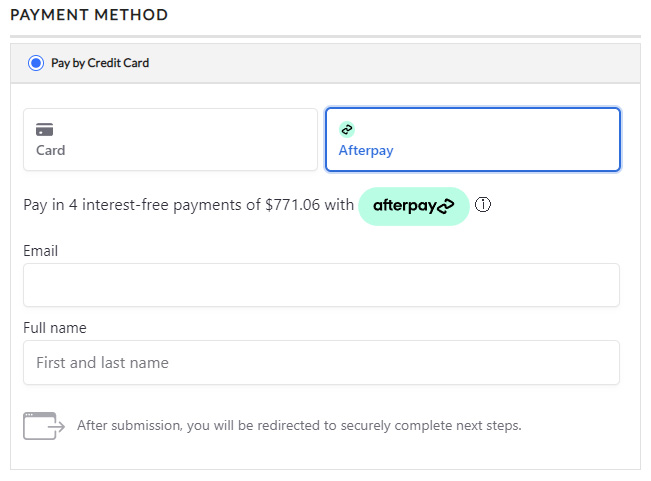
Enabling Klarna
With the latest Stripe API + EasyCart, you can offer Klarna easily and effectively.
Special Considerations:
Be sure you meet the following criteria with country and currency restrictions and also any other special cases using this gateway below.
- Available Countries: United States, Canada, United Kingdom, Australia, New Zealand, France, Spain
- Available Currencies: USD, CAD, GBP, AUD, NZD, or EUR
- Country & Currency Restrictions: It is important that your stripe account country and currency are one of the above, and that your WP EasyCart -> Initial settings also have one of these currencies as well. Your Stripe setup is critical here to insure that Klarna operates.
To Enable Klarna on WP EasyCart: WP EasyCart -> Settings -> Payments -> Stripe setup in EasyCart.
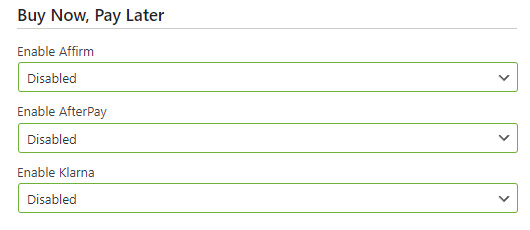
This is all that is required to enable Klarna in the EasyCart Checkout process. Next, you will enable Klarna over in your Stripe account.
To Enable Klarna on Stripe: Visit Stripe -> Settings -> Payment Methods -> Klarna . Here you can enable the payment system within your Stripe account.
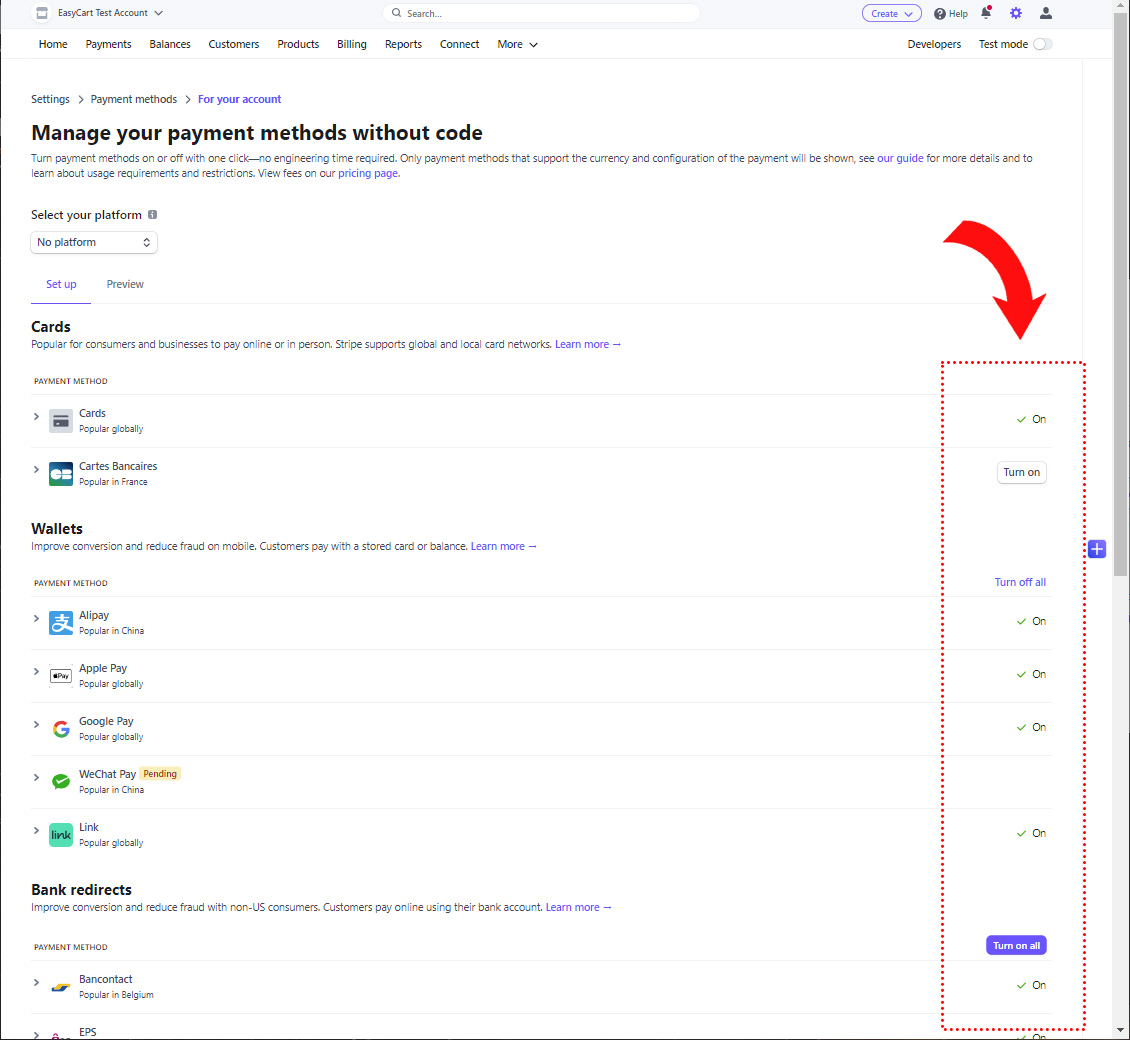
Now when customers go to checkout, they are given the choice to use Stripe for credit card processing, or you will also see the Klarna option if the order and parameters meet the requirements.

