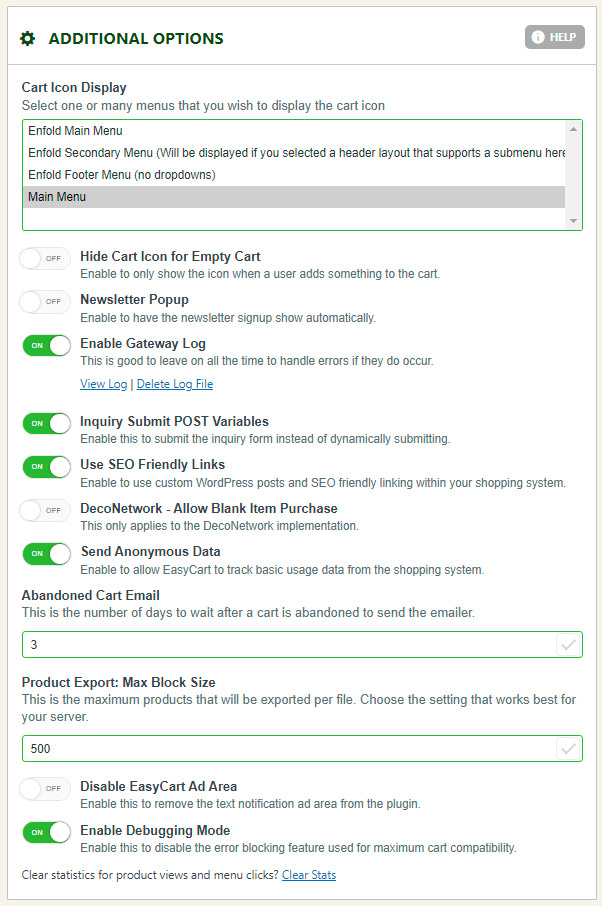There are many settings within eCommerce and WP EasyCart that do not really fit in any section, which we label additional settings. This section is dedicated to those random or special settings that are global to your site.
Additional Options
Cart Icon Display: This applies to the WordPress Menu and will append a cart icon with cart totals to the end of a WordPress menu. This updates dynamically on load to prevent caching issues, you will notice it loading upon page load complete. This setting is theme dependent, some may not look great out of the box and require CSS to ensure best results.
Hide Cart Icon for Empty Cart: When cart icon display is enabled (setting above) and this option is enabled, the cart icon with totals will only show when the cart is NOT empty.
Newsletter Popup: When enabled, a popup will show allowing users to sign up for a newsletter. They can choose to close the window, which hides the popup permanently.
Enable Gateway Log: The gateway log collects information for each transaction placed to a gateway, some shipping systems, and a few third party connections. This is a useful debugging tool, but if you are processing payments and go live with your store, it is best to disable the log file to ensure no sensitive data is collected. Click Log Entries from the settings menu to view the log.
Inquiry Submit POST Variables: When enabled, a product that is in inquiry mode AND includes a custom URL to an inquiry form will POST to the custom inquiry form collector. This allows a collection of the product ‘model_number’ being requested. As a developer, you can have your custom form collect the POSTed ‘model_number’.
Pricing on Packing Slip: When enabled, pricing will be displayed on the packing slip.
Use SEO Friendly Links: We recommend you keep this enabled. This option enables SEO friendly links to your products. We also recommend you have WordPress permalinks setting set to /postname/ method. This option enables custom post types, which are created for each category, menu, and product, which gives them their own SEO friendly link within WordPress. This option is required if you want to have unique sorting of products on a page, different column spacing for products within categories or pages, and other important page specific related settings.
DecoNetwork – Allow Blank Item Purchase: When DecoNetwork is being used, and this is enabled, customers will be able to purchase the product without customization.
Send Anonymous Data: When enabled, you are allowing anonymous information to be used by WP EasyCart. This information is completely anonymous, does not connect to your store in any way, and allows us to better understand how the software is used and where to work on new features, bugs, and issues. It will not hurt performance on your site at all.
Abandoned Cart Email: When abandoned cart emails are enabled, this value is the number of days to wait before sending marketing content to the customer. Abandoned carts are visible in the Marketing -> Abandoned Cart area. This allows you to establish a 1, 2, 3, 4, 5, or however many days after a user visits that the email should fire and send to the user.
Product Export: Max Block Size: Some servers have a hard time processing lots of export data such as orders or products. We typically block export orders and products to 500 and most serves can handle that, however, if you find that your server crashes during an export of orders, try lowering this number to 200 or 100 and see if it will export. This is usually an indication of low resources on your server such as memory or CPU.
Disable EasyCart Ad Area: If you wish to turn off the sidebar ads in EasyCart you can do so here.
Enable Debugging Mode: If enabled, we will turn on error debugging and you can see if there are PHP errors or conflicts during testing.
Search Options
The following settings let you specifically set how and what the search widget for EasyCart will retrieve and index. This feature is designed for the search widget found in your WordPress -> Widgets area.
Special Note: WordPress also has a search post feature that many themes integrate with and it will also return products that it searches. Those results are designed by your theme company and will look entirely how your theme company designed search results to look. The “WP EasyCart Search Widget” that we design is specific to our store and products and is found in the Widgets area.
Use Live Search
If enabled, while the user types in the search field, it will give pertinent results.
Search Includes (title, model number, manufacturer, description, short description, and menu items)
You can decide which fields will be incorporated into the search. Titles, Model Numbers, Manufacturers, Descriptions, Short Descriptions, or Menu Items can all be incorporated into the search of the product by toggling each of these options on/off.
Search Expands Terms
When enabled, the search will return based on which term appears more often than the others.
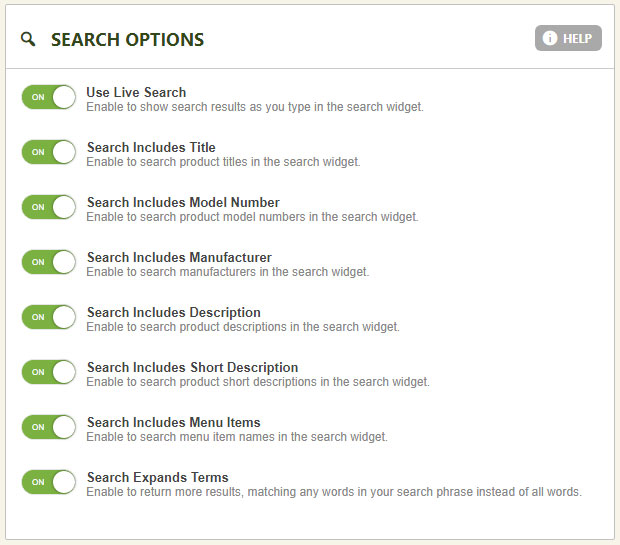
Product Quick Add Options
These options allow you to customize the admin system. This adds or removes features in the slider sidebar that shows when you click ‘Add New’ in the product management system. The options here are meant to help you create products faster and only see the features that best fit your needs. If you do not feel you use these, you can keep a cleaner display by removing them.
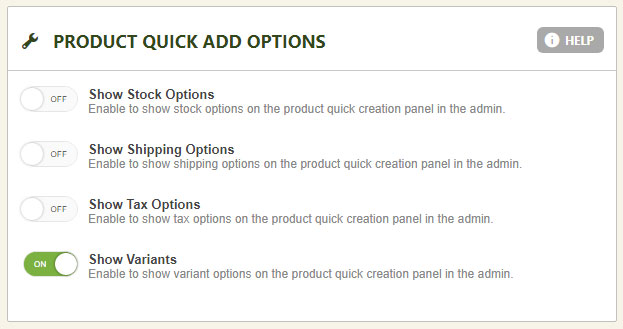
Push Notifications
Premium users will have access to utilize our Phone and Tablet apps with their store system. These apps also now include push notifications that you can receive on your device upon new orders being placed. Simply enable this section, login to your EasyCart app, and you should now receive push notifications on that device for that website.
Push notifications will also stream to your wearable devices if you have those connected to your phone or tablet. Be sure to edit your specific device notifications for the WP EasyCart app to work and allow from your phone settings.
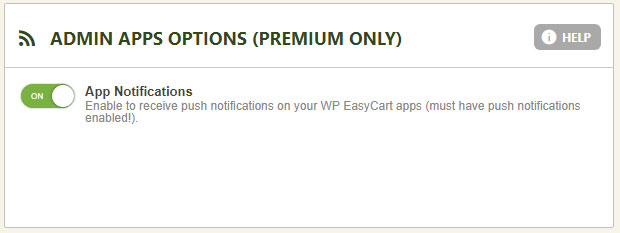
Store Scheduling Options
The following options apply to our restaurant and store scheduling system. When engaged and a user preorders or schedules a pickup time, the date and time can be displayed in the core order manager panel. To learn more about this system in it’s entirety Click Here.

For example, notice the 2 extra columns in the order manager here for Pick Up Date And Restaurant Time.