Quantity options allow you to get specific information on how many of a product you offer for sale. We offer several ways to track quantities, either globally or by individual options you may have. For example, you may sell 50 tshirts and want to track them globally. Each time a sale occurs, one is taken from the inventory. If you want to track at the option level, you may have 50 tshirts that consist of 20 small, 20 medium, and 10 large. In this case, you can track these individual option items.
Tracking Overall Quantity
This setting lets you specify how many total in stock you have. Optionally, you can set a minimum and maximum of quantity for a product. These minimums and maximums will only allow the user to checkout with this amount in their cart.
![]()
Tracking Option Item Quantity
To use fine detailed option item quantity tracking, you first setup options for your product, which you can learn about by clicking here. Once you have options attached to a product, you can select in this location to track option item quantities. Now you just specify how many of each option you offer. If you have a lot of option choices, it can be a lot of quantities to track with every combination of option needing to be accounted for.
![]()
Exporting/Importing Quantities
Because of the vastness of option item quantity tracking, we have created an export/import process to help speed this process up. To use the export/import process, you simply will export the CSV file, edit it quickly in a spreadsheet application, then import them back up.

This process can quickly allow you to export existing quantities as well, update them, and re-import them.
Stock Email Notification System
A great hidden feature in EasyCart is the ‘Back In Stock’ email notification system that can allow your users to sign-up for emails when an item comes back in stock. There are 2 things you should do to enable this feature.
- Go to settings -> Products and turn ON the ‘Stock Notification: Customers’ slider. This will allow a form to appear when items are 0 zero in-stock quantities.
- Then you must edit your Product -> quantities and have stock quantity tracking enabled. When the product hits 0 zero, it will display a form for users to sign up for email alerts when back in stock.
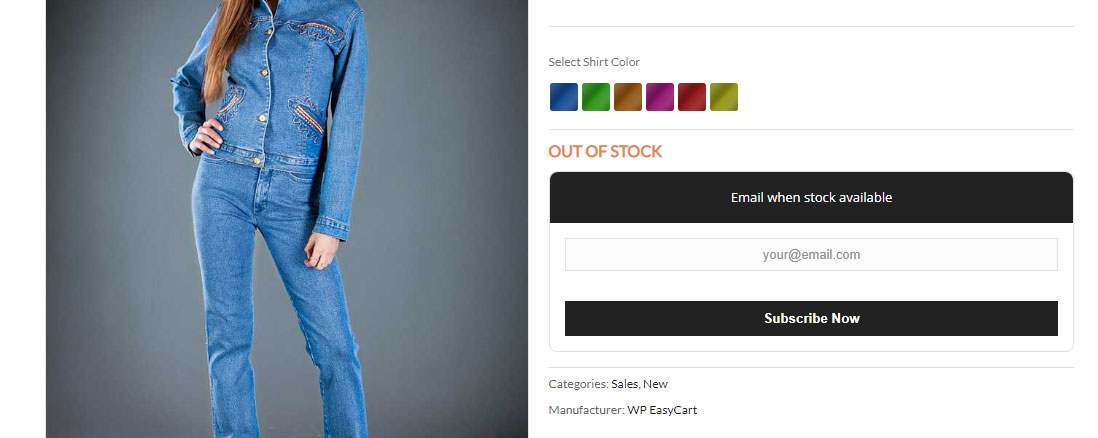
As you can see here, the product has ran out of stock, thus displaying the subscribe button to users to sign-up for alerts.

When the product comes back in stock, you can visit the Product -> Quantities panel to see a list of those subscribed. You can update the quantity of your product so it is back in stock and then press the ‘Notify’ button to send an email to the users that the item is back in stock. This is a manual process, but gives you good control over who receives the notification. If you have 20 subscribers, and only 10 more back in stock, you can send out to the first 10 users only.
