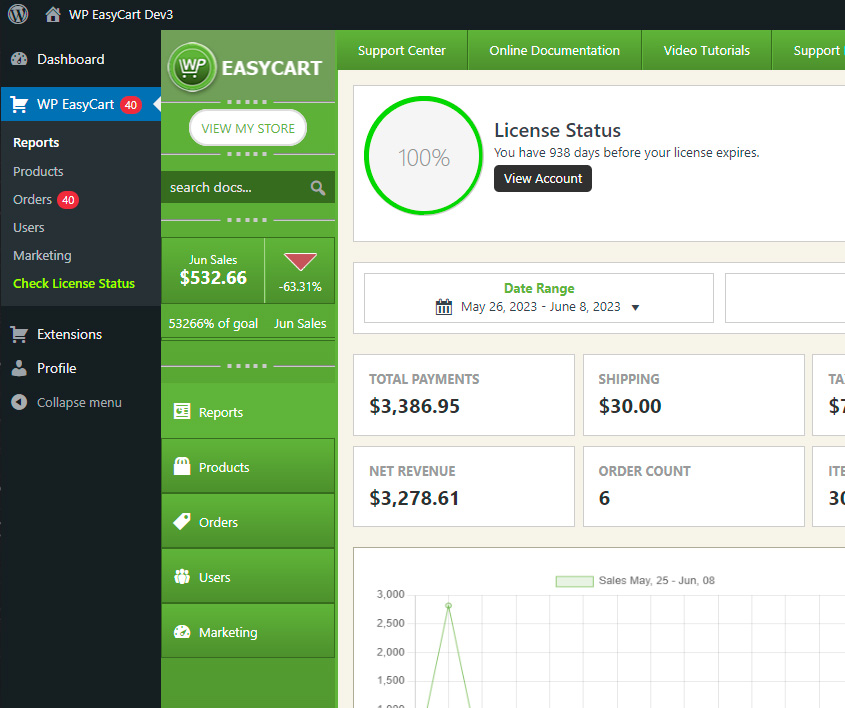WordPress Administrative User Roles
Managing your WP EasyCart from within WordPress means allowing WP Users to access your backend system. With WP EasyCart User Roles you can allow a specific manager into your WordPress admin without giving the user full access to your administrative system. This user role is tied into the WordPress Users system for your convenience.
User Overview
It is important to understand the differences between the WordPress Users and WP EasyCart Users. WordPress users will access your back end system within WordPress and you can assign roles such as editor, administrator, WP EasyCart Store Manager, Subscriber, etc. WP EasyCart Users are designed for your actual shoppers of your ecommerce system.
Example
If you wish to have a user log into your WordPress and manage your WP EasyCart orders, products, users, or marketing material, you traditionally give that user ‘administrator’ privileges within your WordPress users system. Now you can limit that account to JUST see WP EasyCart panels and not expose the rest of your WordPress admin area to them. Perhaps you are a web developer, and turn a website over to a client just needing to run their store; this user role system is designed for you!
Getting Started
To get started, simply create a new WordPress Users -> Add New account.
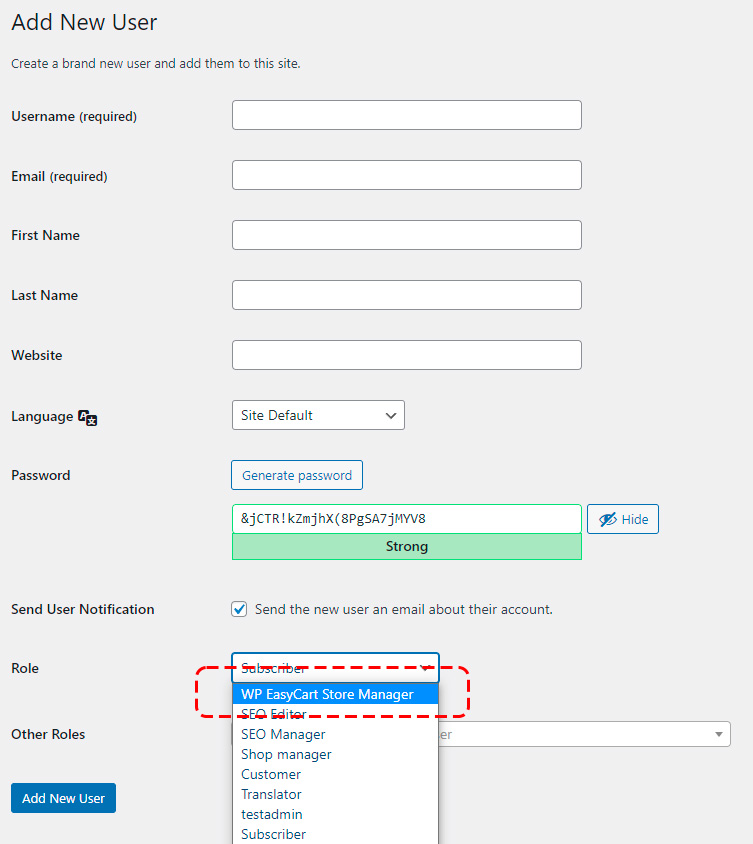
Look for the Role section and you can choose ‘WP EasyCart Store Manager‘ from the menu. If you do not see this User Role, be sure your plugin is up to date and you are logged in as an ‘administrator’ yourself. Refresh or logout/login to make sure this user role appears for you.
This is all you need to do to allow a user to ONLY see the WP EasyCart Menu on the left. Notice in this example, we are logged into WordPress and only see the WP EasyCart and submenu system there-in.

Adding/Removing Extra Capabilities
You may be satisfied with limiting access to those panels JUST within WP EasyCart, but if you wish to limit it even further, we have integrated with the ‘User Role’ plugin to define this users Role down to 10 different capabilities. This is useful if you wish to only allow a user access to WP EasyCart Orders or maybe Products but not Registration or Diagnostics.
Step 1: Install User Role Plugin
Start by installing the ‘User Role’ plugin. Download here: https://wordpress.org/plugins/user-role-editor/ Or you can search for ‘User Role’ in your WordPress -> Plugins -> Add New.
Step 2: Edit WP EasyCart Store Manager Role
Now you can visit the WordPress -> Users -> User Role Editor that is now in your menu.
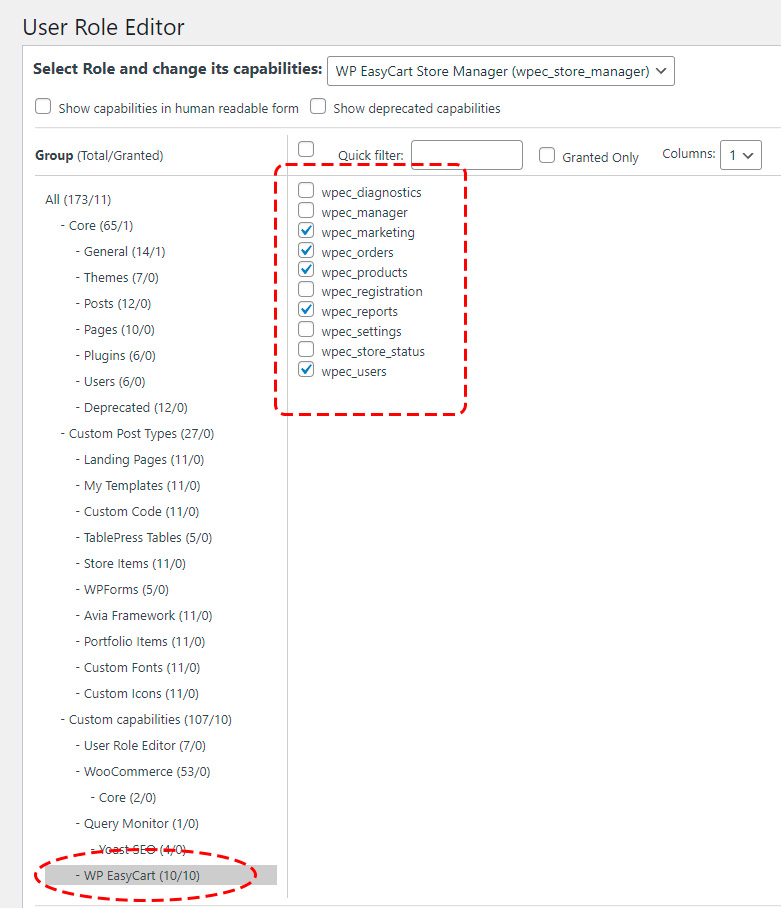
Step 3: Edit Capabilities
Look toward the bottom for the WP EasyCart 10/10 capabilities we have integrated. Here you can turn On/Off each panel/menu item as per your needs. If you wish to give a user only permissions to the Reports, Products, Orders, Users, Marketing you can do just that.
You can also disable actual Manager access by using the ‘wpec_manager‘ capability, so an ‘Administrator’ level account could also have WP EasyCart turned off completely.
That’s it! You can now enable/disable store managers AND install User Role plugin to manage submenus within WP EasyCart with ease!