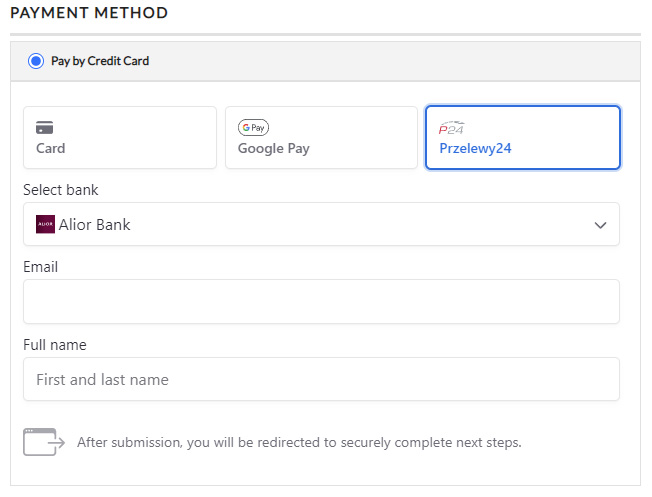Stripe Bank Redirect Payments
Bank redirects let customers pay online using their bank account. They drive more than half of online commerce in Germany, the Netherlands, and Malaysia. Bank redirects are often used by:
- Retailers that want to improve conversion and reduce fraud with consumers in Europe and Asia Pacific.
- Software or service businesses collecting one-time payments from other businesses.
Bank redirects might not be a good fit for your business if you sell subscriptions.
Special Note: It is important to know that these special payment options are heavily dependent on the country your stripe account is established as well as the customer and currencies involved. Be sure to check the special considerations next to each to insure you understand when and where the payments will appear.
Helpful Quick Links
Enabling Bancontact
With the latest Stripe API + EasyCart, you can offer Bancontact easily and effectively.
Special Considerations:
Be sure you meet the following criteria with country and currency restrictions and also any other special cases using this gateway below.
- Available Countries: AU, Austria, Belgium, Bulgaria, CA, Croatia, Cyprus, CZR, Denmark, Estonia, Finland, France, Germany, Gibraltar, Greece, HK, Hungary, Ireland, Italy, JP, Latvia, Liechtenstein, Lithuania, Lux, Malta, MX, Netherlands, NZ, Norway, Poland, Portugal, Romaani, Singapore, Slovakia, Slovenia Spain, Sweden, SWitz, UK, US
- Available Currencies: EUR
- Customers Required Location: Belgium
To Enable Bancontact on WP EasyCart: WP EasyCart -> Settings -> Payments -> Stripe setup in EasyCart.
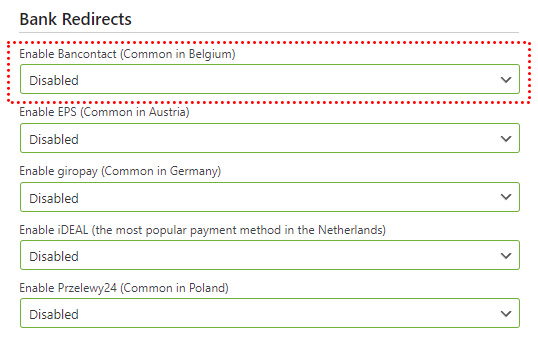
This is all that is required to enable Bancontact in the EasyCart Checkout process. Next, you will enable Bancontact over in your Stripe account.
To Enable Bancontact on Stripe: Visit Stripe -> Settings -> Payment Methods -> Bancontact . Here you can enable the payment system within your Stripe account.
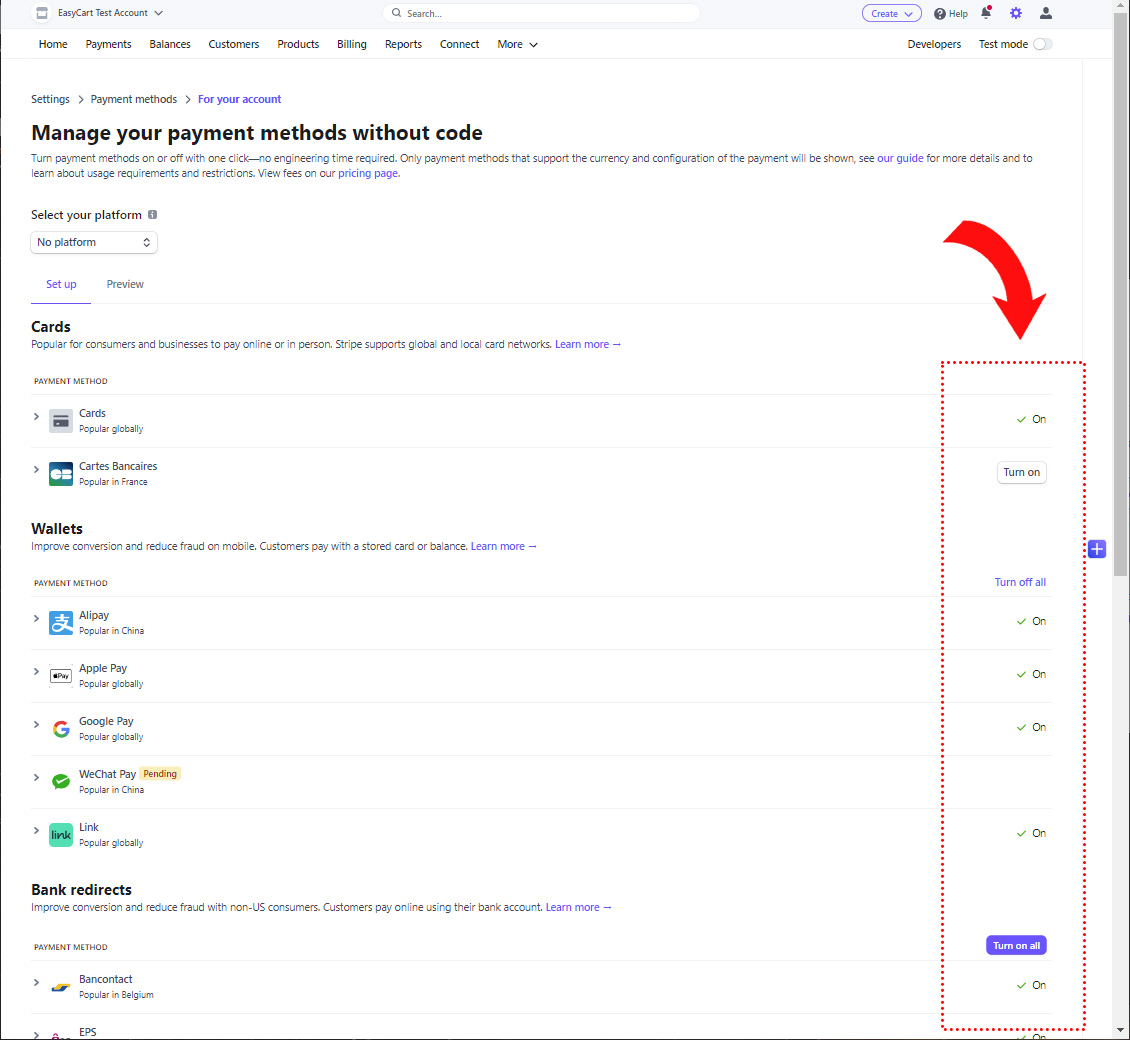
Now when customers go to checkout, they are given the choice to use Stripe for credit card processing, or you will also see the Bancontact option if the order and parameters meet the requirements.
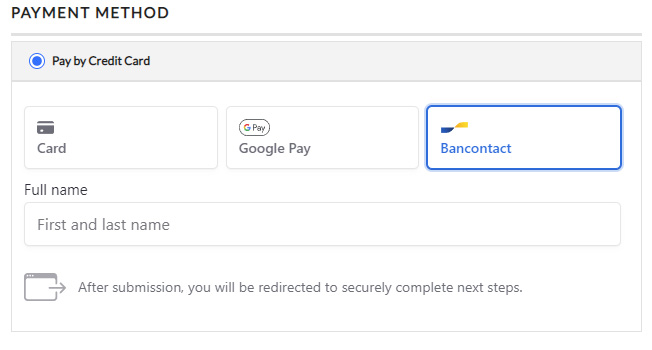
Enabling BLIK
With the latest Stripe API + EasyCart, you can offer BLIK easily and effectively.
Special Considerations:
Be sure you meet the following criteria with country and currency restrictions and also any other special cases using this gateway below.
- Available Countries:Austria, Belgium, Bulgaria, Croatia, Cyprus, CZR, Denmark, Estonia, Finland, France, Germany, Gibraltr, Greece, Hungary, Iceland, Ireland, Italy, Lavia, Liechtenstein, Lithuania, Lux, Malta, Netherlands, Norway, Poland, Portugal, Romania, Slovakia, Slovenia, Spain, Sweden
- Available Currencies: PLN
- Customers Required Location: Poland
To Enable BLIK on WP EasyCart: WP EasyCart -> Settings -> Payments -> Stripe setup in EasyCart.
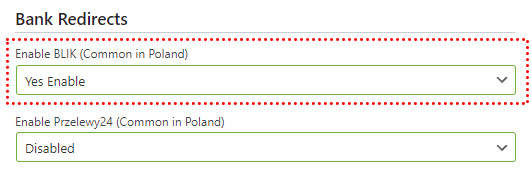
This is all that is required to enable BLIK in the EasyCart Checkout process. Next, you will enable BLIK over in your Stripe account.
To Enable BLIK on Stripe: Visit Stripe -> Settings -> Payment Methods -> BLIK . Here you can enable the payment system within your Stripe account.
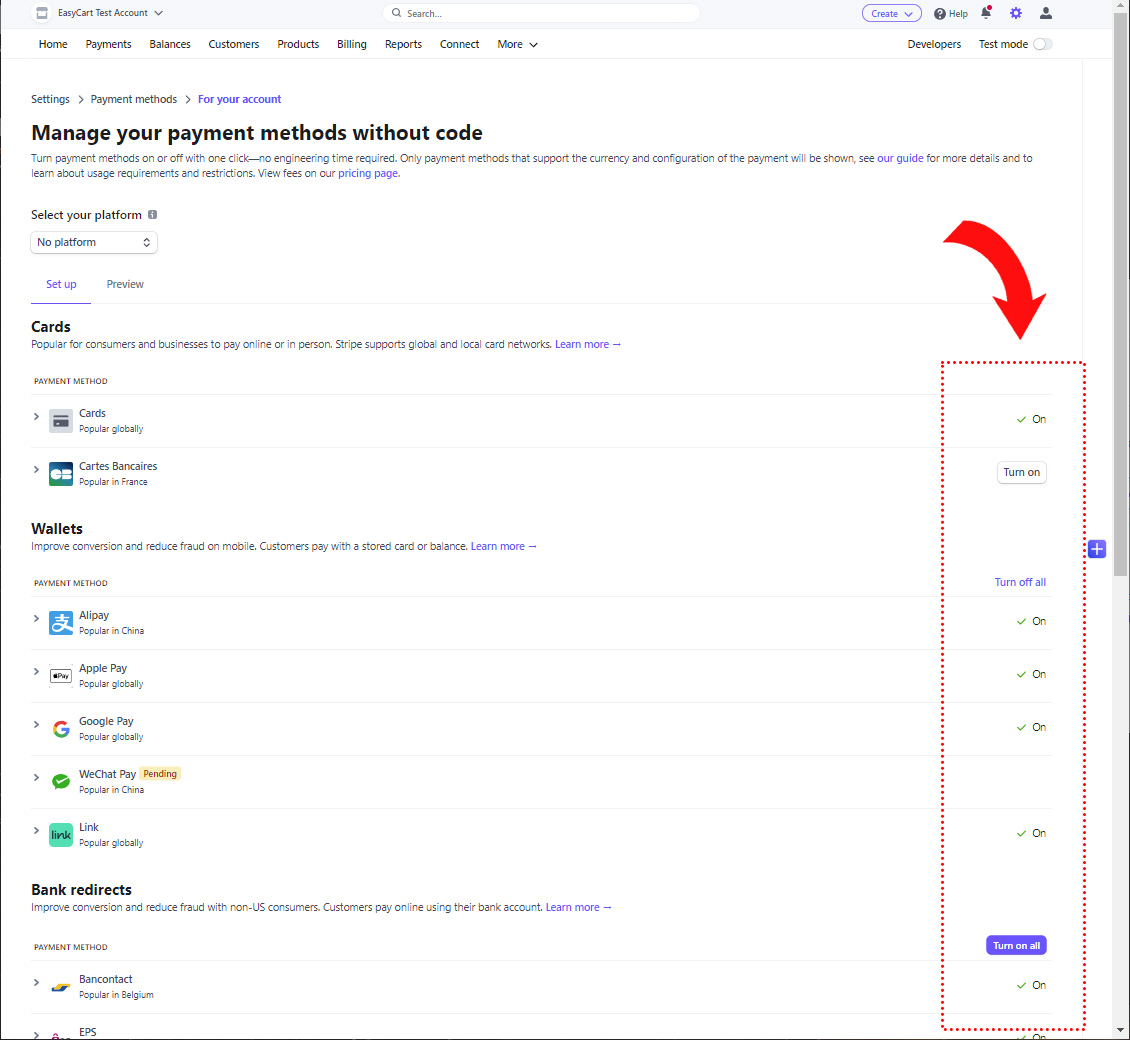
Now when customers go to checkout, they are given the choice to use Stripe for credit card processing, or you will also see the BLIK option if the order and parameters meet the requirements.
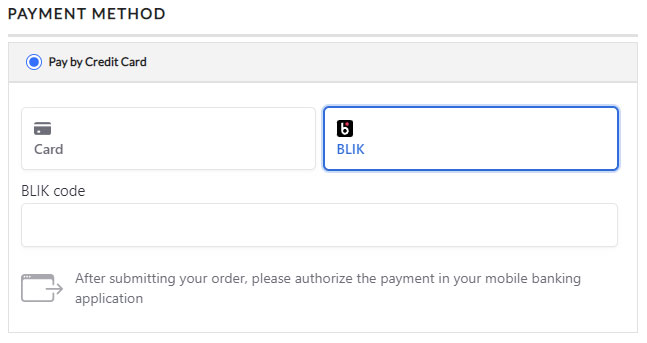
Enabling EPS
With the latest Stripe API + EasyCart, you can offer EPS easily and effectively.
Special Considerations:
Be sure you meet the following criteria with country and currency restrictions and also any other special cases using this gateway below.
- Available Countries:Australia, Austria, Belgium, Bulgaria, CA, Croatia, Cyprus, CZR, Denmark, Estonia, Finland, France, Germany, Gibraltar, Greece, HK, Hungary, Ireland, Italy, JP, Lavia, Liechtenstein, Lithuania, Lux, Malta, MX, Netherlands, NZ, Norway, Poland, Portugal, Romania, Singapore, Slovakia, Slovenia, Spain, Sweden, Switz, UK, US
- Available Currencies: EUR
- Customers Required Location: Austria
To Enable EPS on WP EasyCart: WP EasyCart -> Settings -> Payments -> Stripe setup in EasyCart.
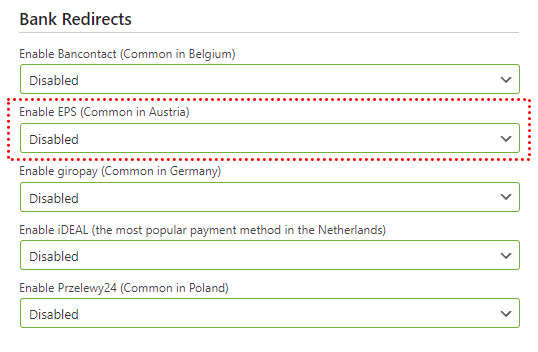
This is all that is required to enable EPS in the EasyCart Checkout process. Next, you will enable EPS over in your Stripe account.
To Enable EPS on Stripe: Visit Stripe -> Settings -> Payment Methods -> EPS . Here you can enable the payment system within your Stripe account.
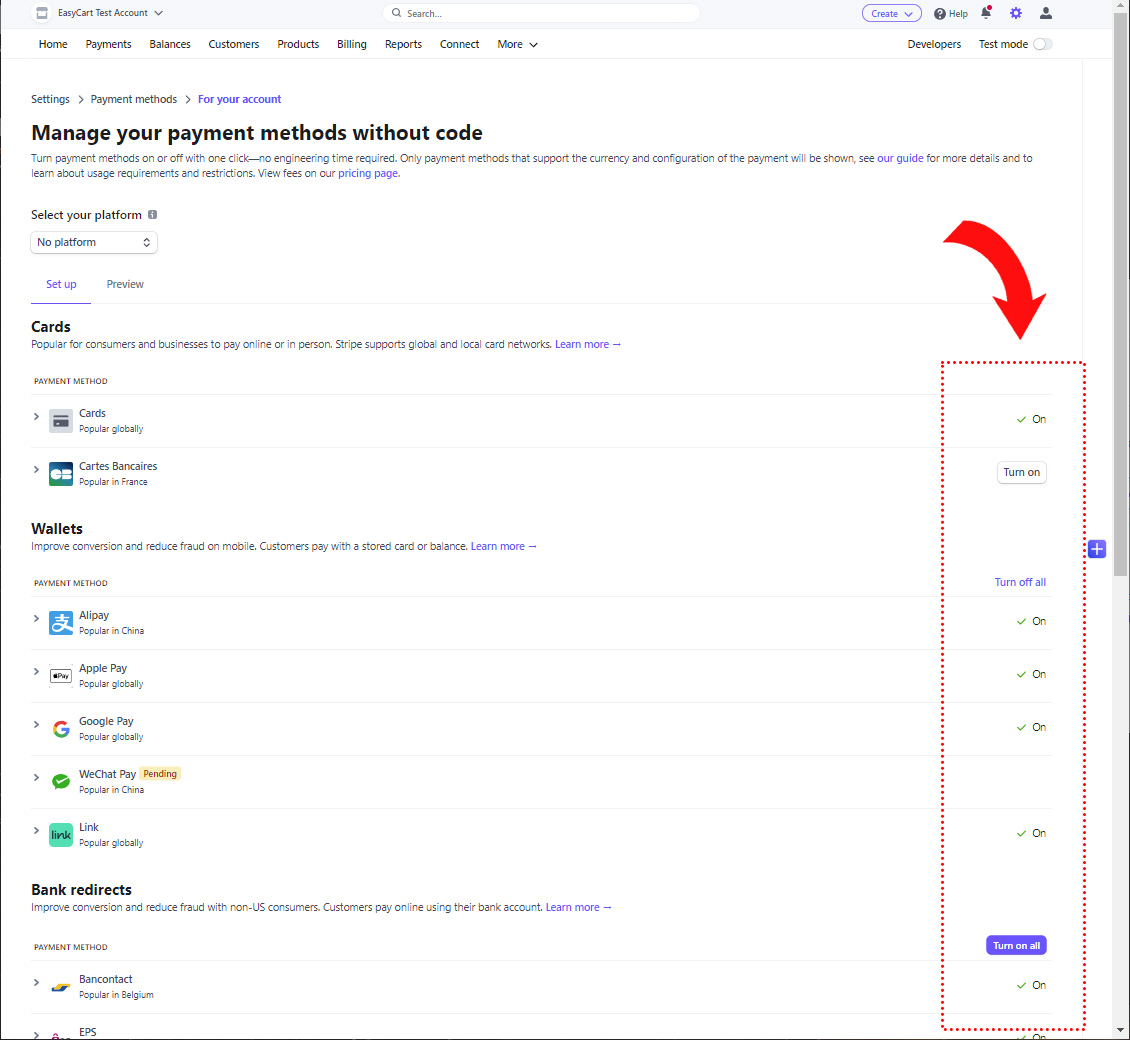
Now when customers go to checkout, they are given the choice to use Stripe for credit card processing, or you will also see the EPS option if the order and parameters meet the requirements.
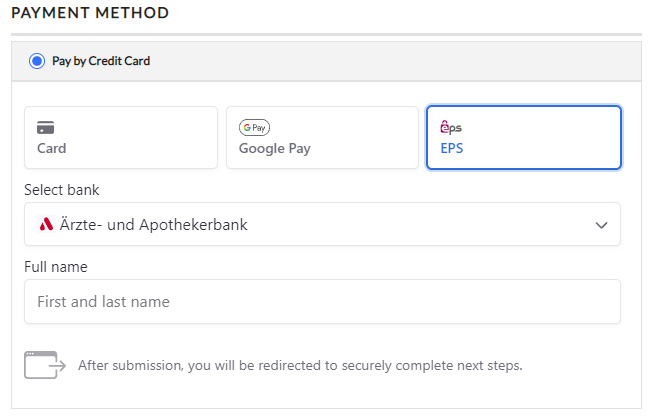
Enabling GiroPay
With the latest Stripe API + EasyCart, you can offer GiroPay easily and effectively.
Special Considerations:
Be sure you meet the following criteria with country and currency restrictions and also any other special cases using this gateway below.
- Available Countries: Australia, Austria, Belgium, Bulgaria, CA, Croatia, Cyprus, CZR, Denmark, Estonia, Finland, France, Germany, Gibraltar, Greece, HK, Hungary, Ireland, Italy, JP, Lavia, Liechtenstein, Lithuania, Lux, Malta, MX, Netherlands, NZ, Norway, Poland, Portugal, Romania, Singapore, Slovakia, Slovenia, Spain, Sweden, Switz, UK, US
- Available Currencies: EUR
- Customers Required Location: Germany
To Enable GiroPay on WP EasyCart: WP EasyCart -> Settings -> Payments -> Stripe setup in EasyCart.
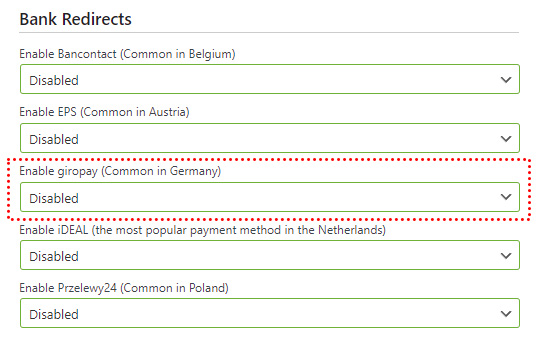
This is all that is required to enable GiroPay in the EasyCart Checkout process. Next, you will enable GiroPay over in your Stripe account.
To Enable GiroPay on Stripe: Visit Stripe -> Settings -> Payment Methods -> GiroPay . Here you can enable the payment system within your Stripe account.
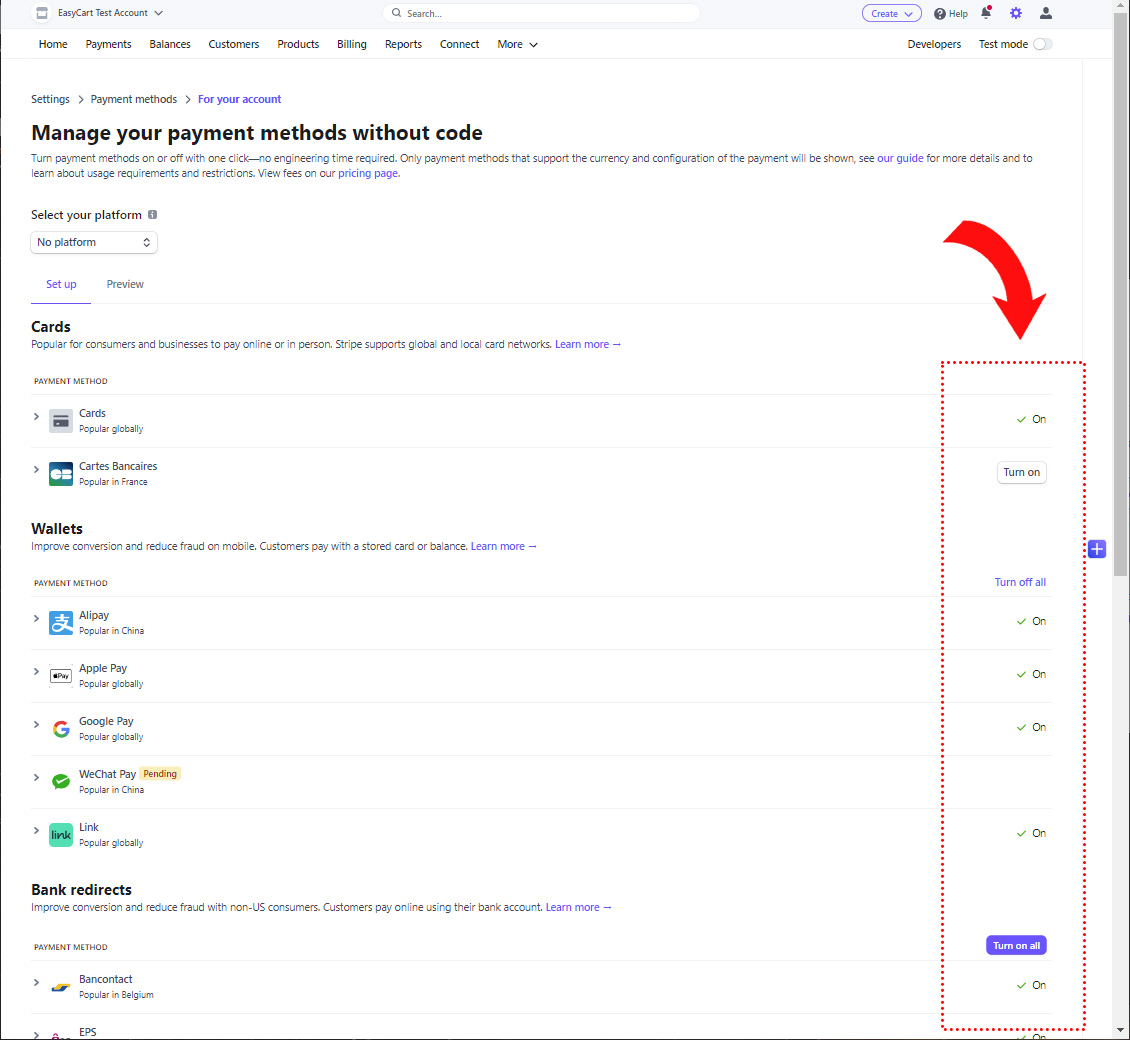
Now when customers go to checkout, they are given the choice to use Stripe for credit card processing, or you will also see the GiroPay option if the order and parameters meet the requirements.
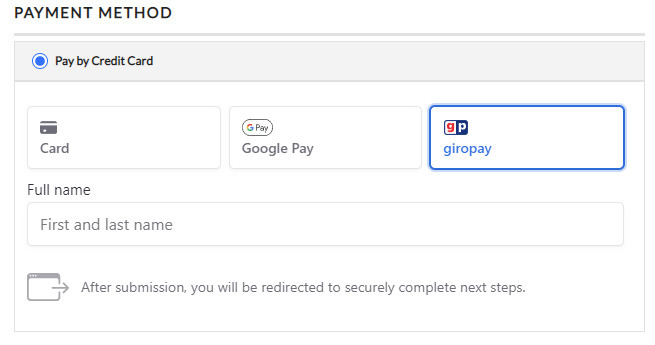
Enabling iDeal
With the latest Stripe API + EasyCart, you can offer iDeal easily and effectively.
Special Considerations:
Be sure you meet the following criteria with country and currency restrictions and also any other special cases using this gateway below.
- Available Countries: Australia, Austria, Belgium, Bulgaria, CA, Croatia, Cyprus, CZR, Denmark, Estonia, Finland, France, Germany, Gibraltar, Greece, HK, Hungary, Ireland, Italy, JP, Latvia, Liechtenstein, Lithuania, Lux, Malta, MX, Netherlands, NZ, Norway, Poland, Portugal, Romania, Singapore, Slovakia, Slovenia, Spain, Sweden, Switz, UK, US
- Available Currencies: EUR
- Customers Required Location: Netherlands
To Enable iDeal on WP EasyCart: WP EasyCart -> Settings -> Payments -> Stripe setup in EasyCart.
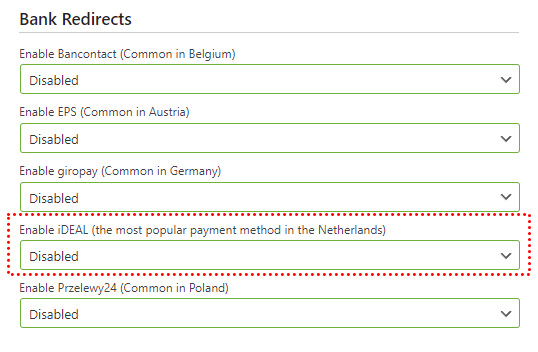
This is all that is required to enable iDeal in the EasyCart Checkout process. Next, you will enable iDeal over in your Stripe account.
To Enable iDeal on Stripe: Visit Stripe -> Settings -> Payment Methods -> iDeal . Here you can enable the payment system within your Stripe account.
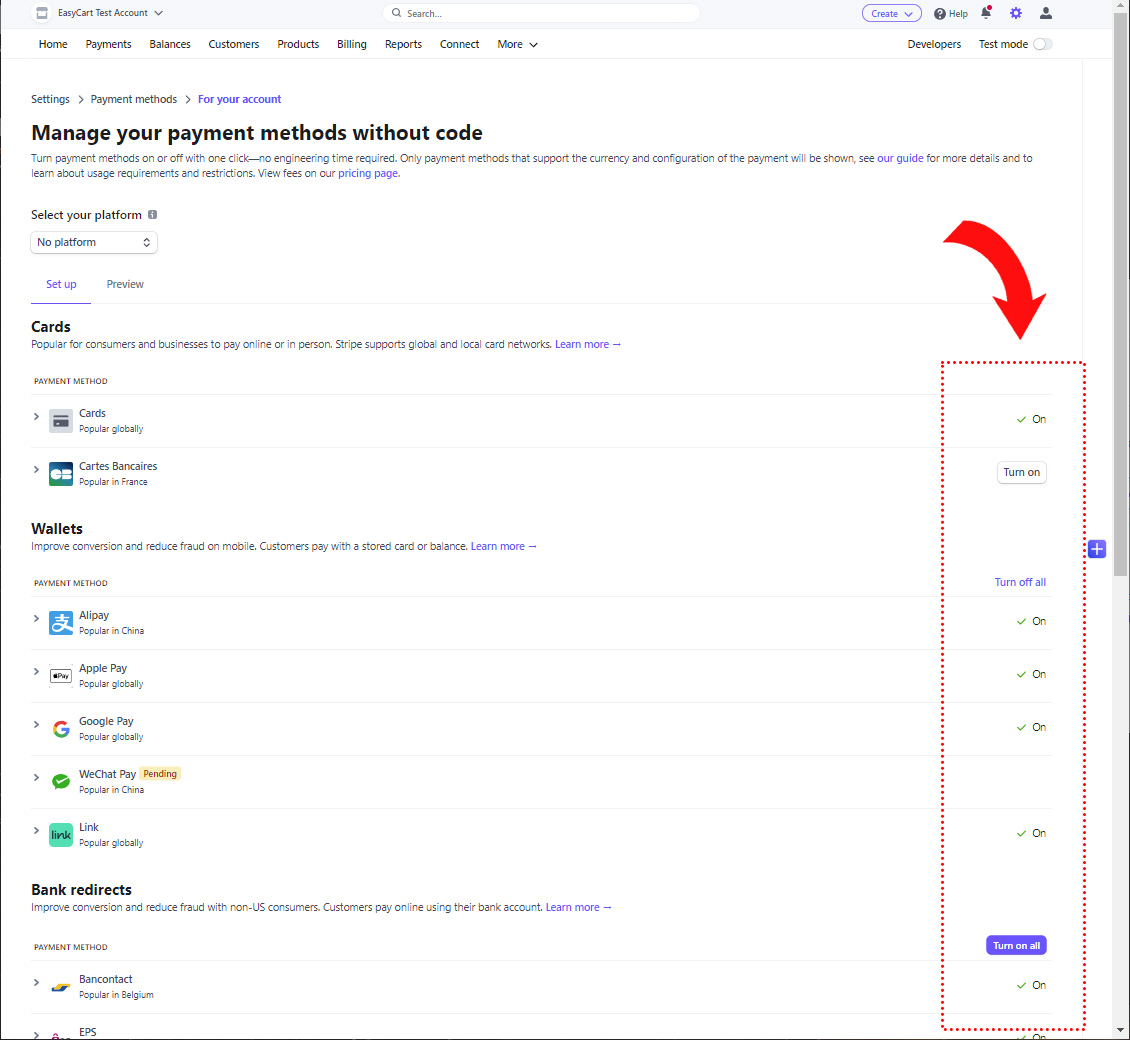
Now when customers go to checkout, they are given the choice to use Stripe for credit card processing, or you will also see the iDeal option if the order and parameters meet the requirements.
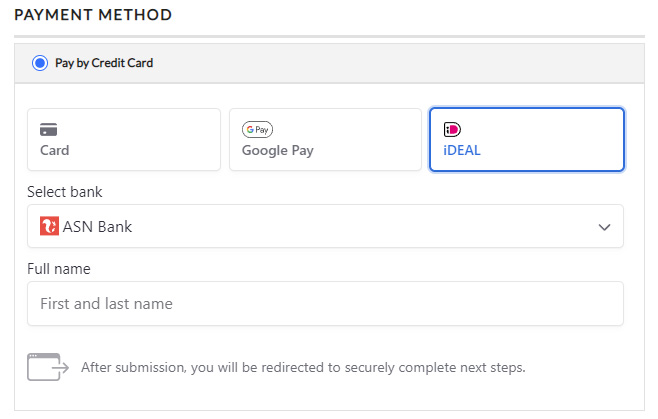
Enabling Przelewy24
With the latest Stripe API + EasyCart, you can offer Przelewy24 easily and effectively.
Special Considerations:
Be sure you meet the following criteria with country and currency restrictions and also any other special cases using this gateway below.
- Available Countries: Australia, Austria, Belgium, Bulgaria, CA, Croatia, Cyprus, CZR, Denmark, Estonia, Finland, France, Germany, Gibraltar, Greece, HK, Hungary, Ireland, Italy, JP, Lavia, Liechtenstein, Lithuania, Lux, Malta, MX, Netherlands, NZ, Norway, Poland, Portugal, Romania, Singapore, Slovakia, Slovenia, Spain, Sweden, Switz, UK, US
- Available Currencies: EUR, PLN
- Customers Required Location: Poland
To Enable Przelewy24 on WP EasyCart: WP EasyCart -> Settings -> Payments -> Stripe setup in EasyCart.
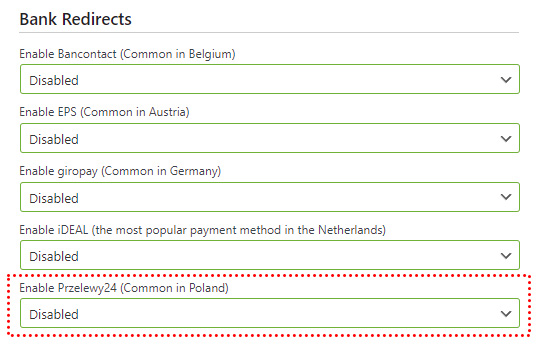
This is all that is required to enable Przelewy24 in the EasyCart Checkout process. Next, you will enable Przelewy24 over in your Stripe account.
To Enable Przelewy24 on Stripe: Visit Stripe -> Settings -> Payment Methods -> Przelewy24 . Here you can enable the payment system within your Stripe account.
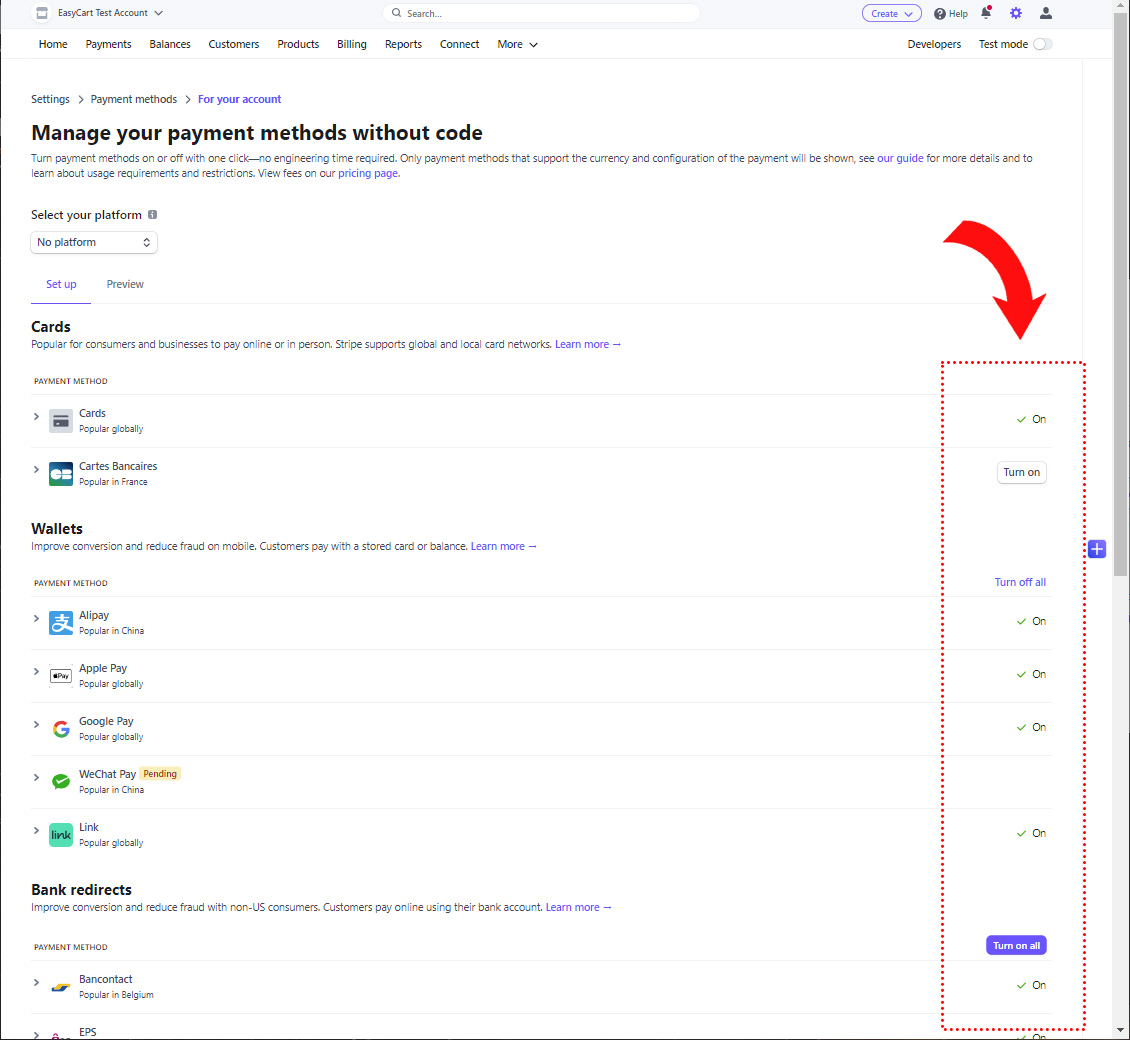
Now when customers go to checkout, they are given the choice to use Stripe for credit card processing, or you will also see the Przelewy24 option if the order and parameters meet the requirements.