FedEx is a popular shipper and fairly easy to setup live shipping rates with your WP EasyCart ecommerce plugin. Here we outlines the steps to make it easier for you to create a FedEx live account, access the right credentials, and then establish a connection within EasyCart.
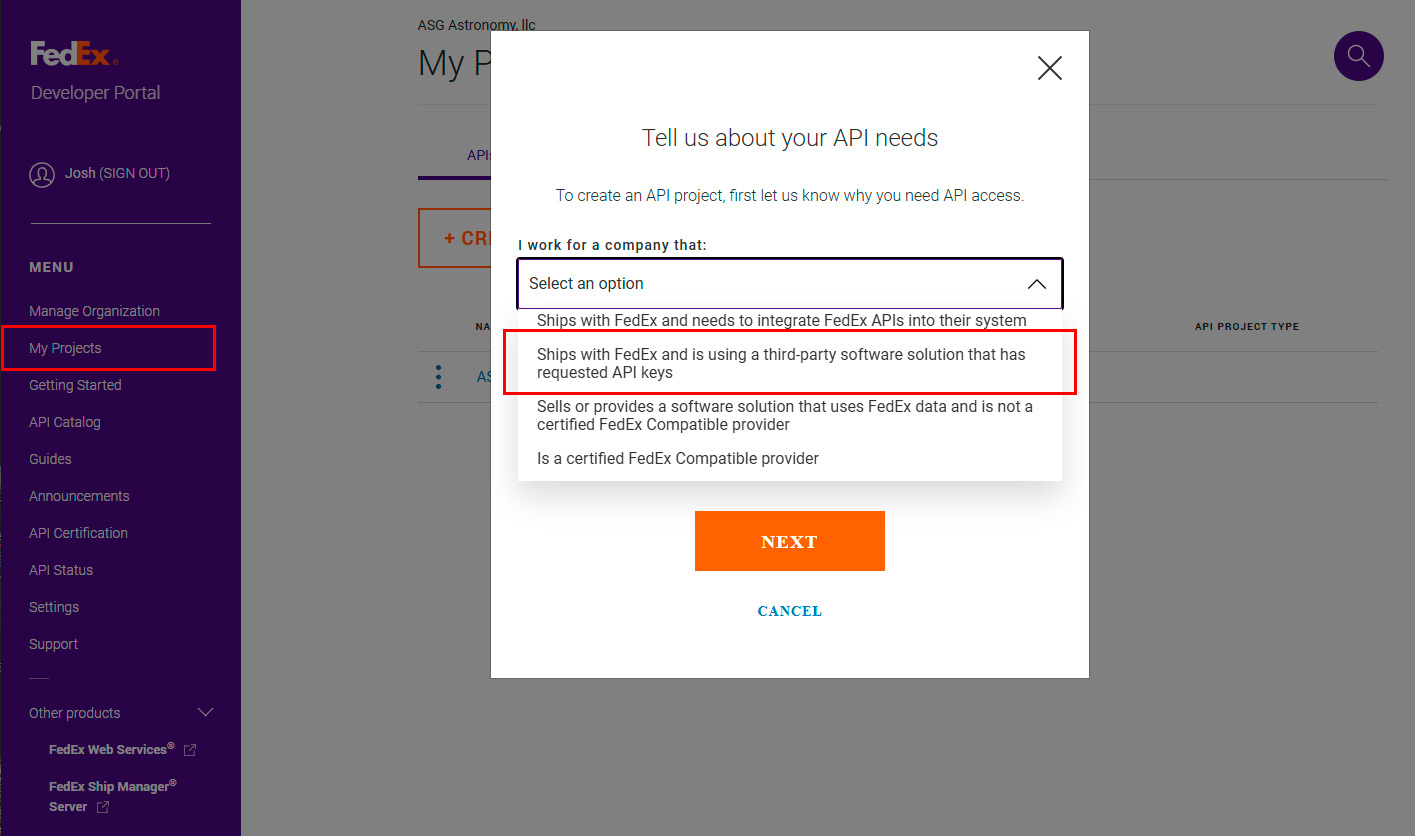















How Live Shipping Rates Work
It is important to know how your ecommerce store handles live shipping rates so you have a clear understanding of what they CAN do and what they CAN NOT do. Live rates will provide you with rates from the carrier based on specific data your site sends. For example, when you create a product in EasyCart, you should assign it default package Length, Width, and Height dimensions as well as a Weight value. WP EasyCart will use these to create a ‘best fit’ package and combined weight from the shopping cart of all shippable items and when a customer is checking out, it will send their ship-to postal code and your ship-from postal code to get rates.What Live Shipping Rates Don’t Do
It is also important to know that live shipping rates stop there… they provide customer shipping rates directly from the carrier. They do not submit a package or purchase shipping labels as part of a post-order fulfillment process. The WP EasyCart Premium edition does offer several options to connect with providers who specialize in this, such as ShipStation or Stamps.com, where you can purchase actual labels and align what rate the user purchased vs actual label choices. Live shipping rates is also limited in that it doesn’t receive discounted rates if you use a third party system such as shipstation, stamps.com, goshippo, pirateship, etc.Setting Up FedEx Live Shipping using Latest oAuth (required as of August, 2024)
The latest method to connect to FedEx requires you setup a developer account to access their services. The process is fairly easy and simple to do with the correct instructions and will make sure your FedEx integration is the newest and lastest offering.Step 1
Visit the developer portal on FedEx’s website and make sure you have an account. https://developer.fedex.comStep 2
You will create a project using My Projectt on the side menu and then Create a new Project. Select a third party software solution requesting API keys.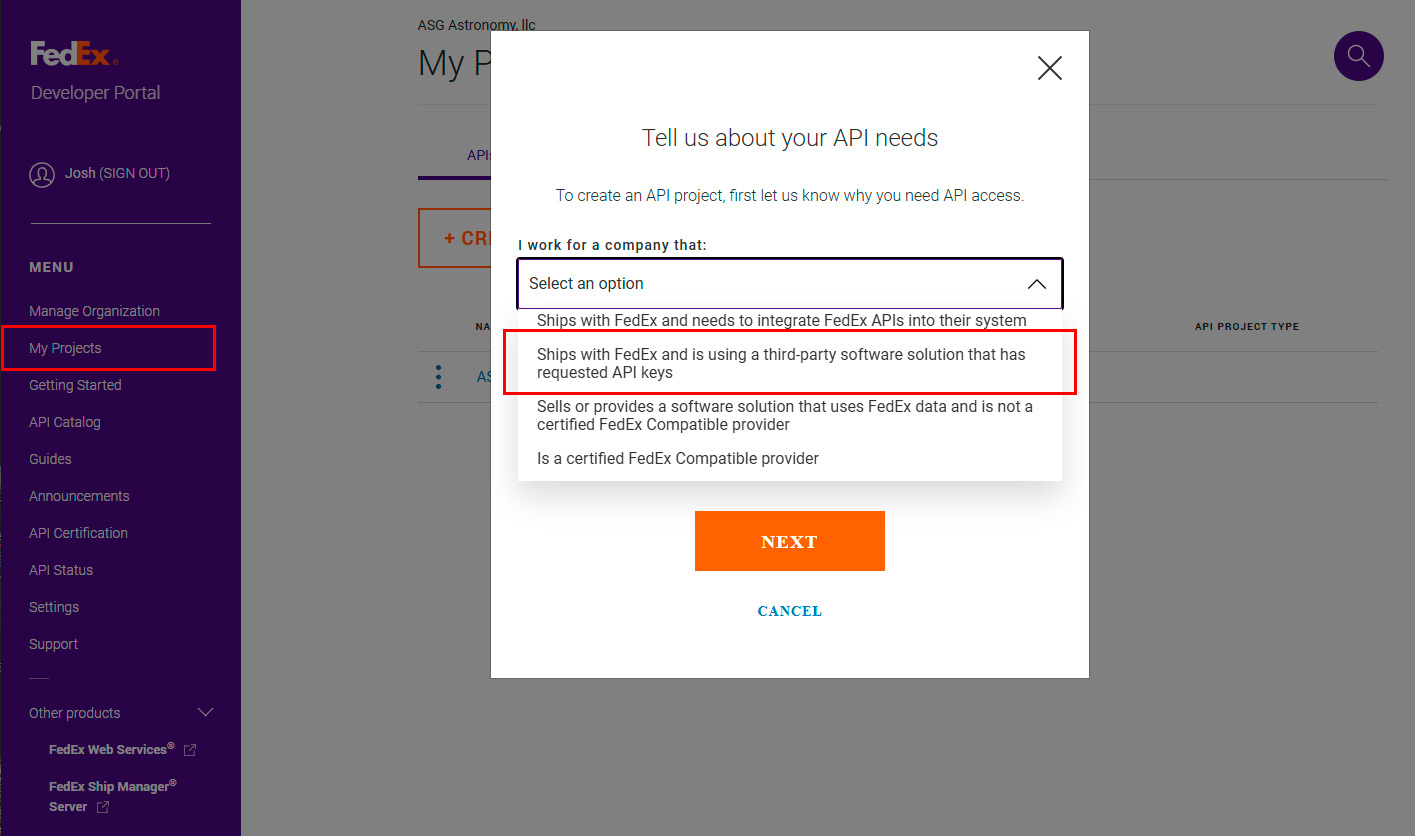
Step 3
Select Ship, Rate & Other API’s from the choices of API.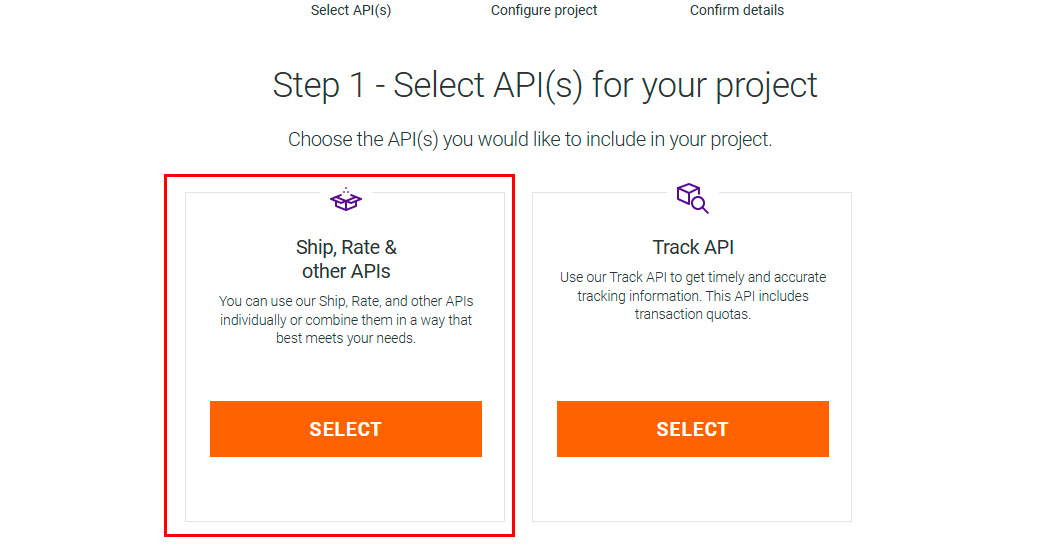
Step 4
Choose Address Validation API & Rates and Transit Times API as the services you will be using.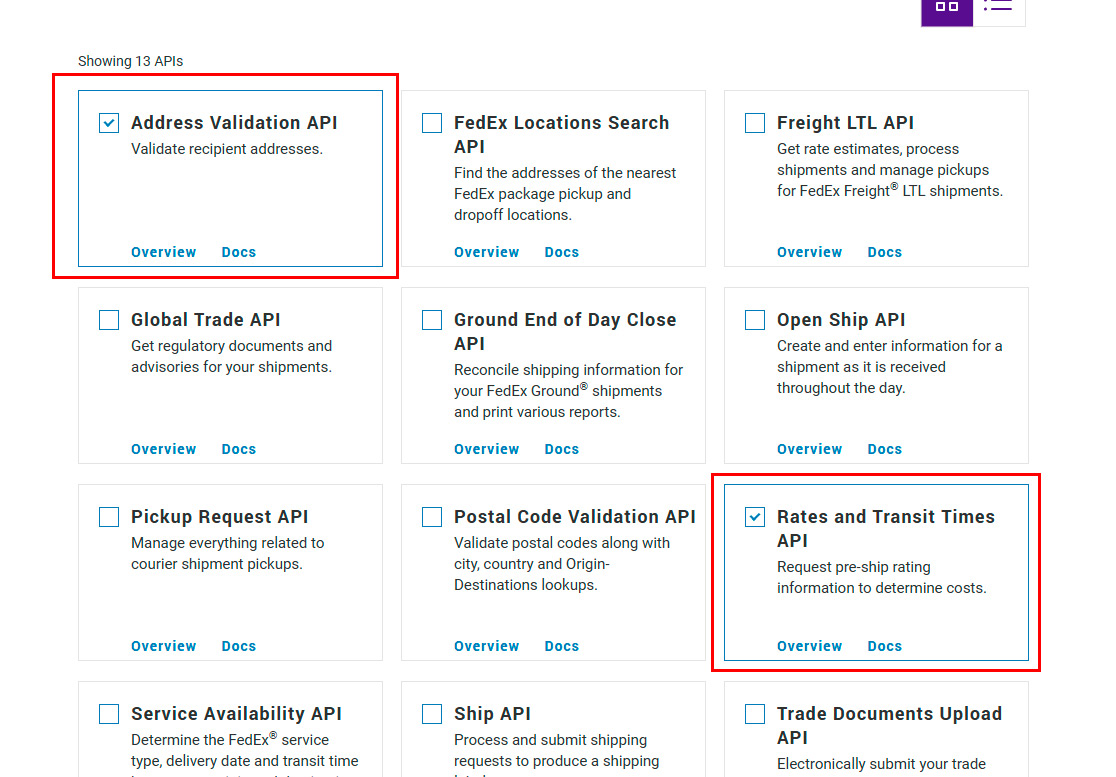
Step 5
Give your project a name and select a country of origin.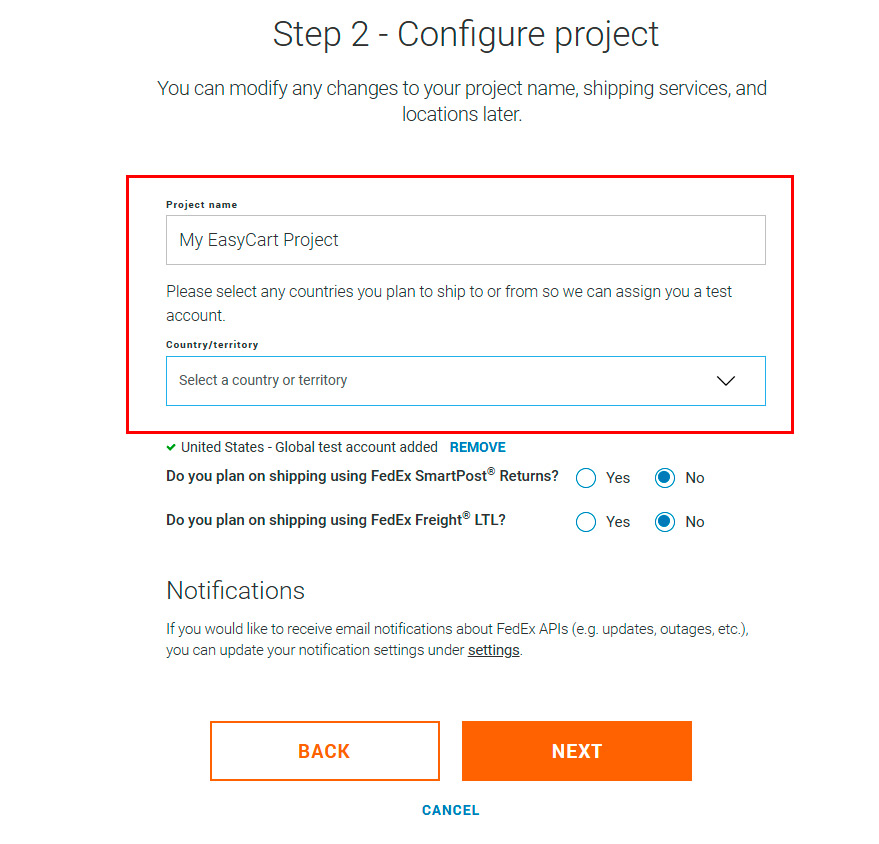
Step 6
Confirm your details and be sure to check both terms & integration options.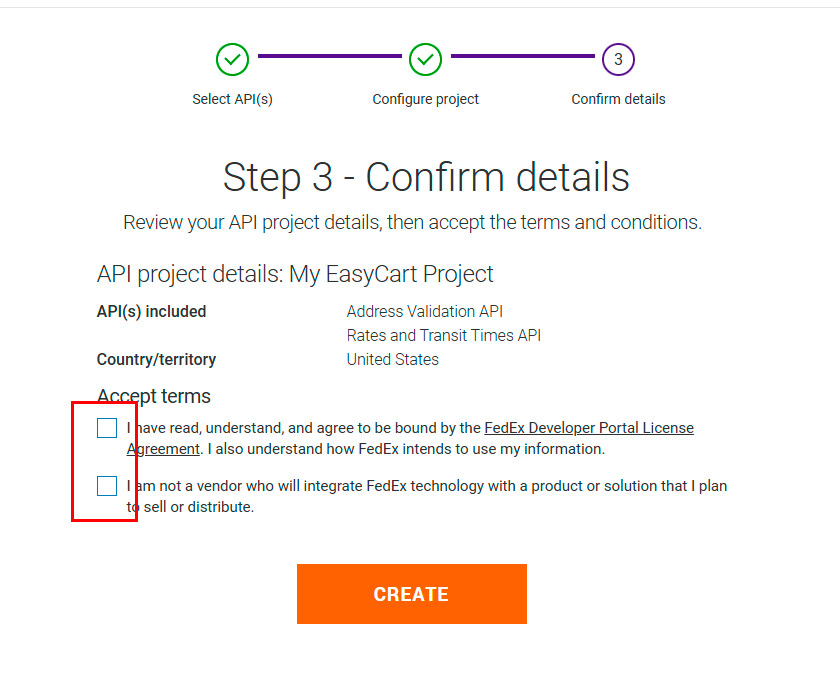
Step 7
Test Keys are then provided and you may use these in WP EasyCart. Within the WP EasyCart Settings -> Shipping Settings for fedex, you may slide the Test Mode to ON for these API Key and Secret to work. Be sure to copy/paste the credentials correctly and look for any extra spaces before or after when you enter the values.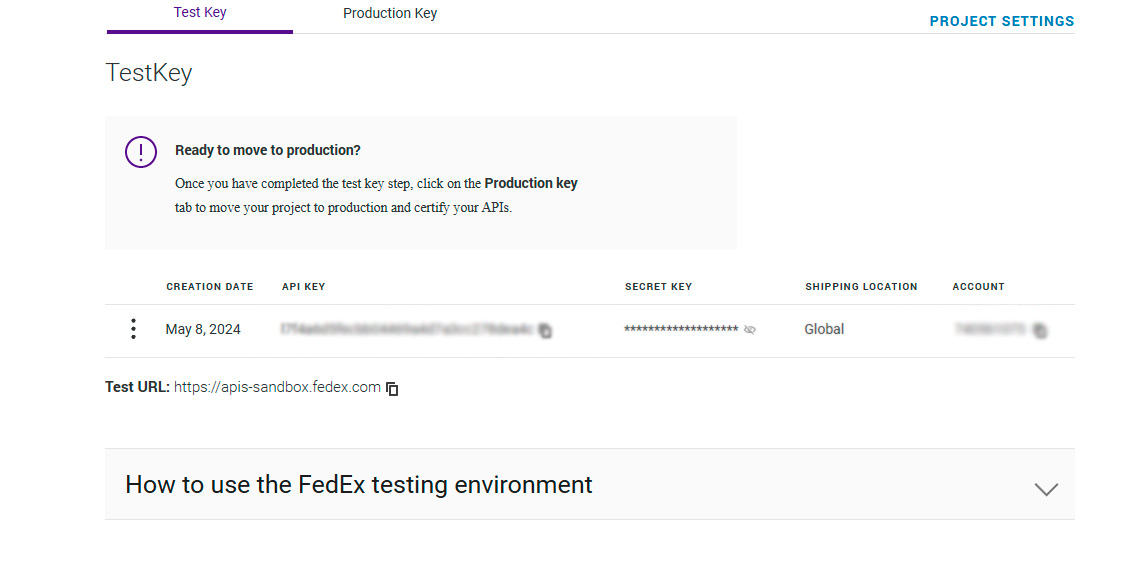
Step 8
Production keys are just as easy to create, simply click the ‘Product Key‘ tab and enter a key name, choose account to utilize.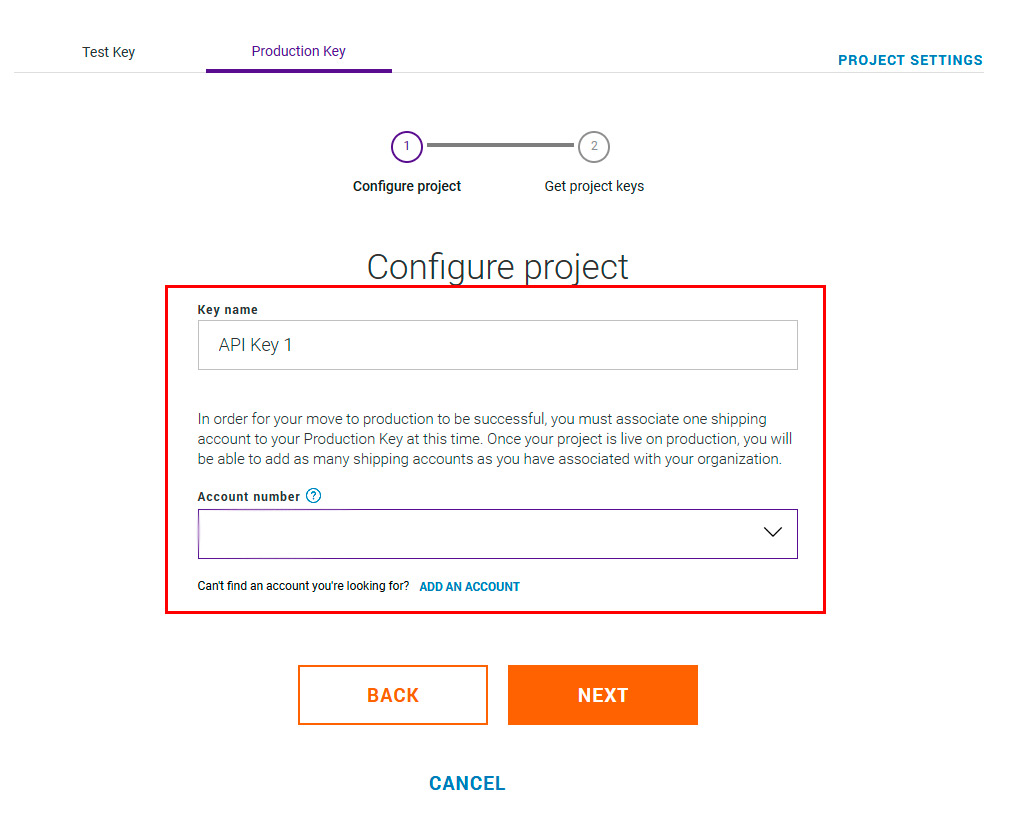
Step 9
You will want to copy and paste the API key and Secret Key into your WP EasyCart Settings -> Shipping Settings for FedEx at this point. When you click done, be sure to also grab your account number and verify it’s correct as it will be different from your testing account. Be sure to copy/paste the credentials correctly and look for any extra spaces before or after when you enter the values.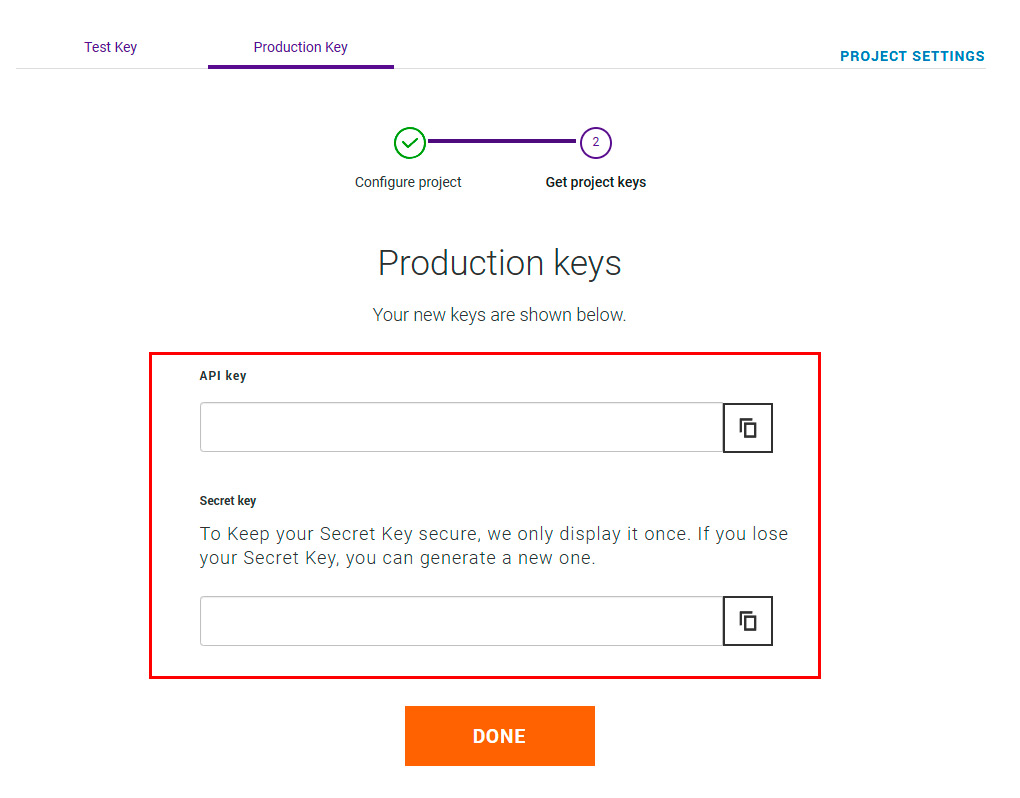
Step 10 – Finished!
That’s it, you should have your oAuth connection completed and the API Key, API Secret Key, and Account number should be filled in. Enter your origin postal code, country, and other pertinent details below and it should show a green ‘Connected‘ at the bottom right corner. If you see a red ‘Error‘ then you may want to double check spaces before or after your keys and/or create new ones if needed. At this point, you may visit WP EasyCart -> Shipping Rates and be sure to engage ‘Live Rates’ and setup any FedEx rates you wish to use.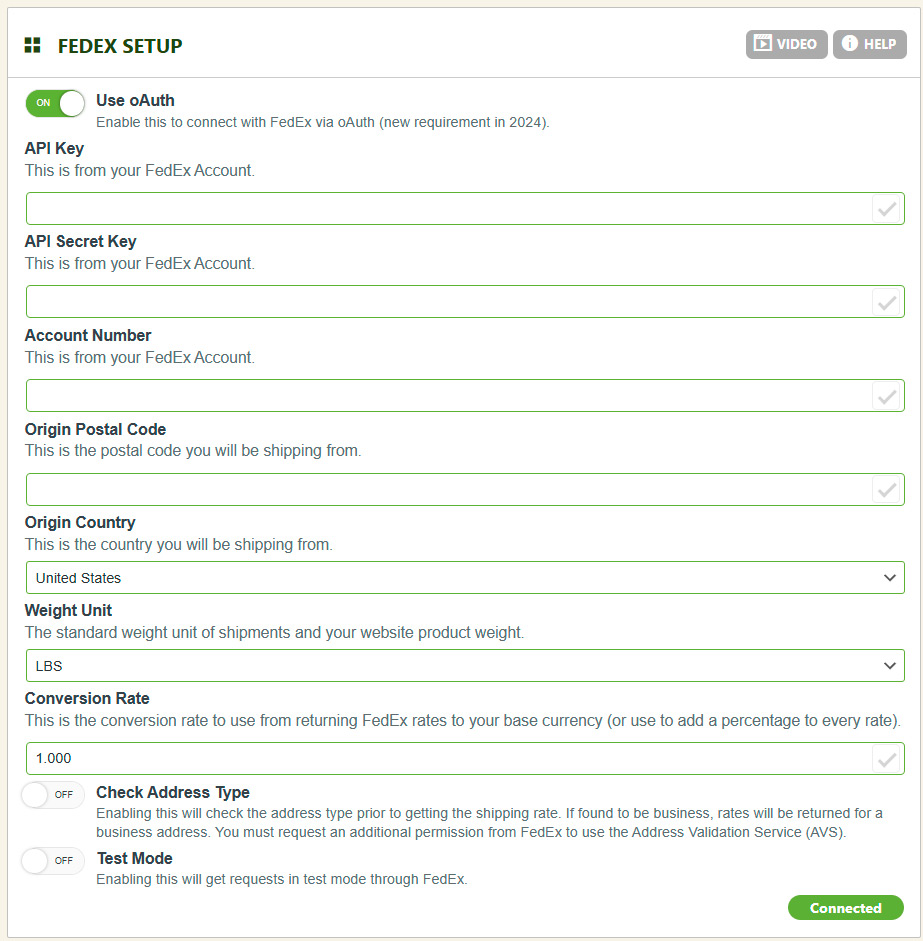
How to Connect using Older FedEx Web Services (Ends August, 2024)
FedEx web services is an older configuration which will be ending in August, 2024 in favor of their newer oAuth connection mentioned above. If you are looking to connect, we highly recommend you use the above instructions, but the below are provided for any not using oAuth and using older Web Services connection.Step 1
Visit the web services developer portal on FedEx’s website and make sure you have an account. https://www.fedex.com/en-us/developer/web-services/process.htmlStep 2
From here you will click on the Get Production Key and follow the link provided.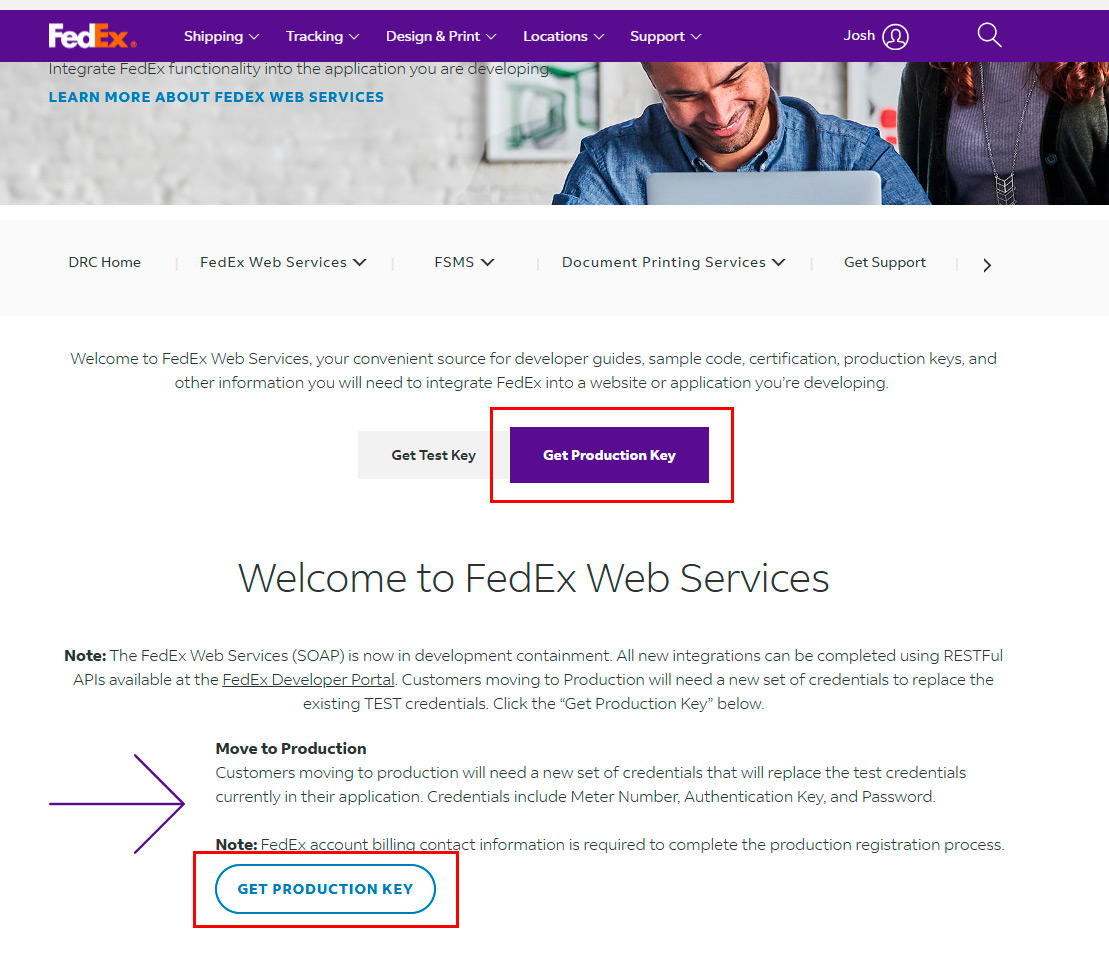
Step 3
Here you must complete the application profile. You will not be reselling and the fedex web services for shipping is what you are looking to get.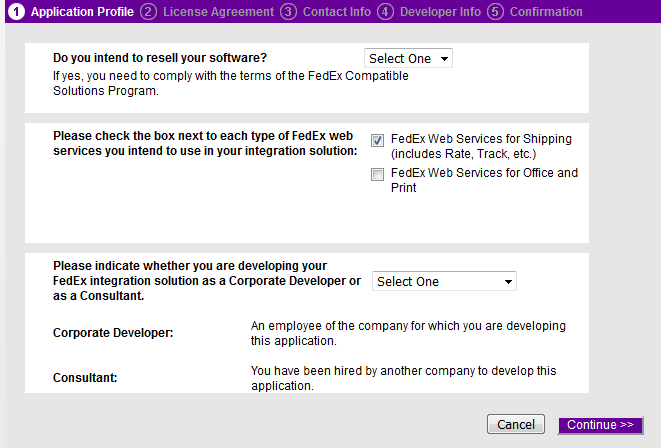
Step 4
Accept their terms by checking both options on their agreement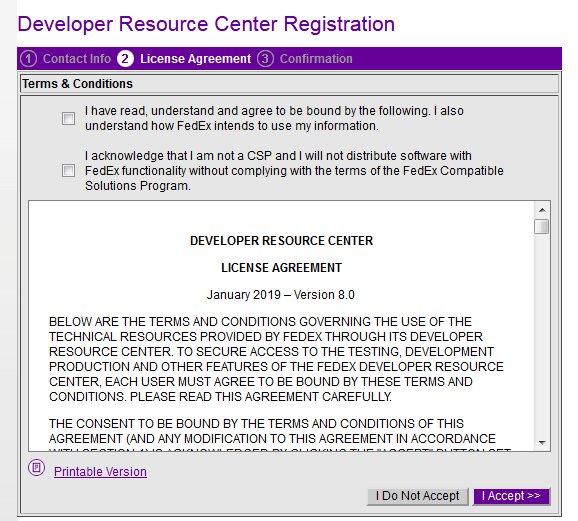
Step 5
Enter your contact information including the correct 9 digit account number for your FedEx account. You may find that account number back in your account or profile.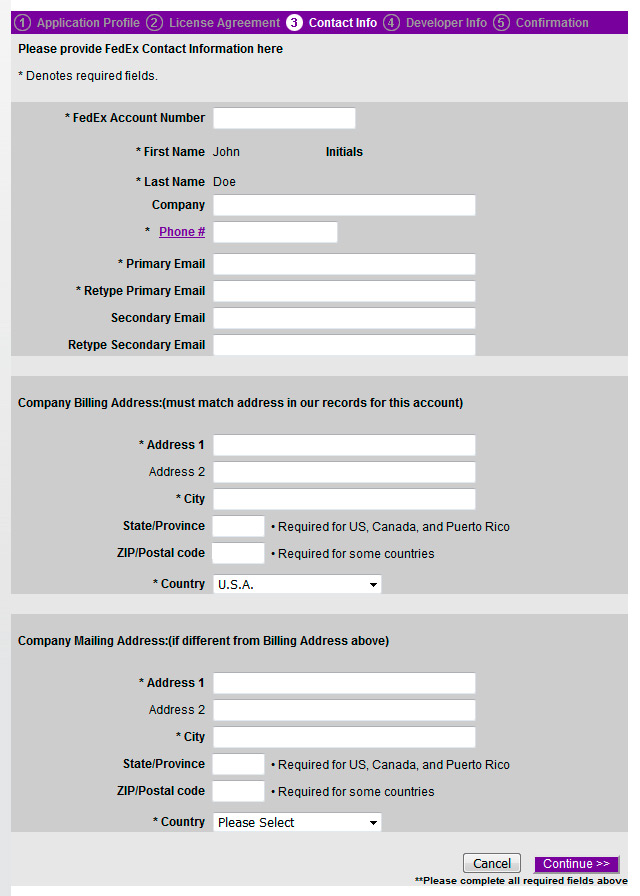
Step 6
Next you will be given an Authentication Key and Meter Number. Copy and Paste these for safe keeping. We will use this later.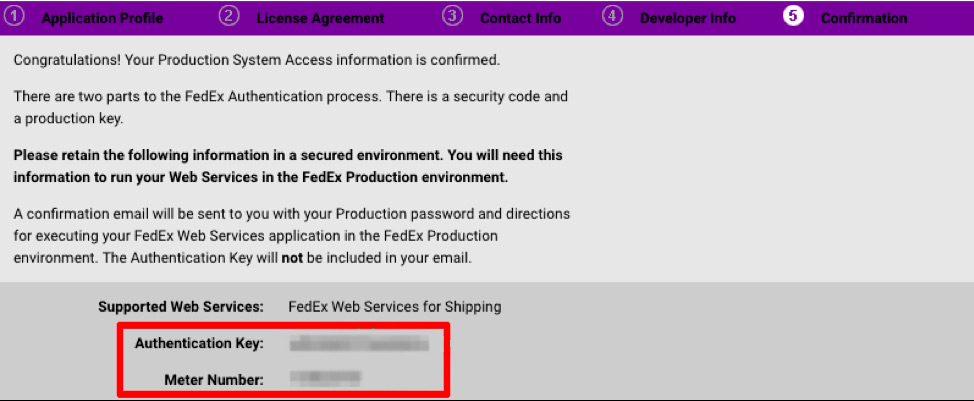
Step 7
FedEx will email you with more credentials. You will need the Password from this location.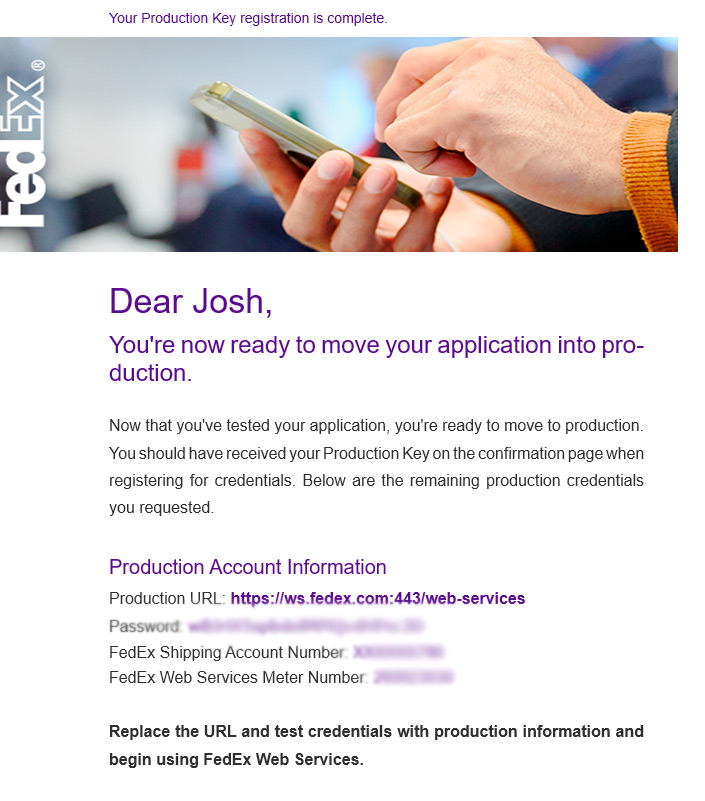
Step 8
Now you should have the Access/Authentication Key, Account Number, Meter Number, and API Password from your email to enter into the WP EasyCart -> Settings -> Shipping Settings panel. Complete the other fields such as Origin postal code, country and you should see a green ‘Connected’ in the bottom right corner. If you see a red ‘Error’ then you must double check your credentials. Be sure to copy/paste the credentials correctly and look for any extra spaces before or after when you enter the values.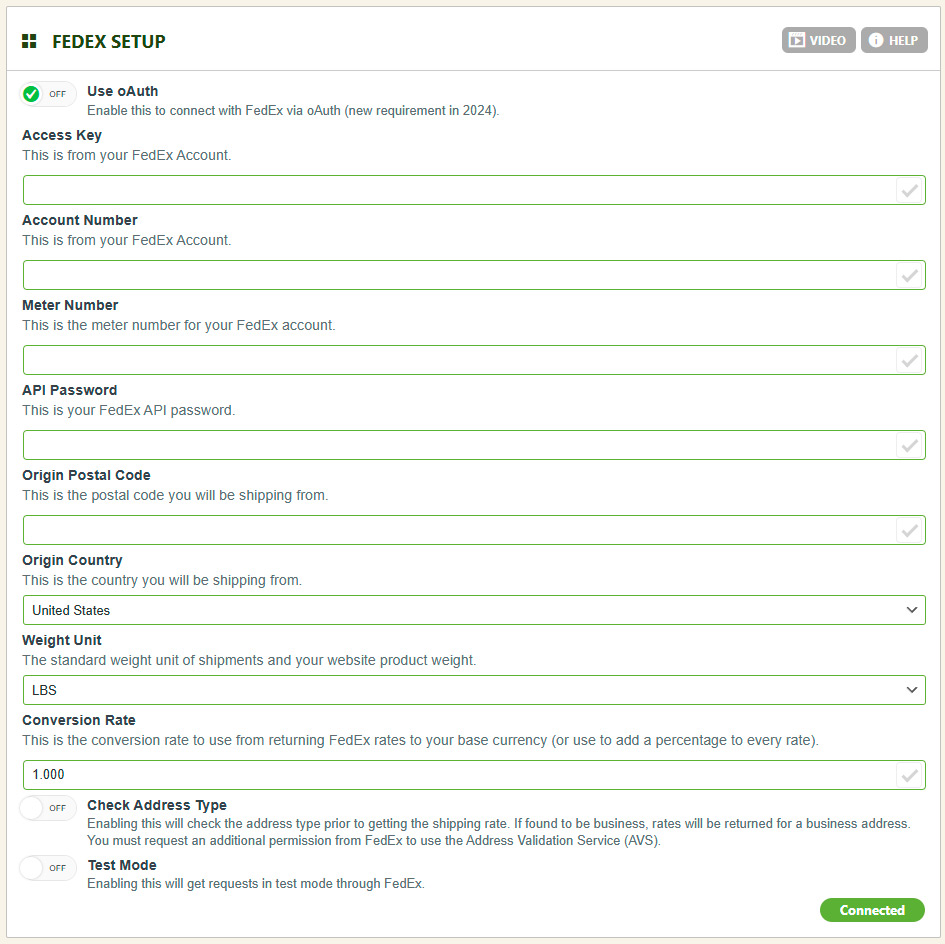
Step 9 – Finished!
You’re Finished! You should be able to see ‘Connected’ and now go to the WP EasyCart -> Settings -> Shipping Rates and be sure to select ‘Live Shipping’.Live Shipping with USPS, FedEx, UPS and more!
EasyCart Professional and Premium come with all our live carrier rates from USPS, FedEx, UPS, DHL, Australia Post, and Canada Post for accurate rates based on weights and dimensions. Currently video shows older API key method. Oauth is much simpler!
