Square is a preferred & popular payment gateway that offers live on site processing with a one-click installation/connection process as well as a product importer to sync Square products -> EasyCart.
- Square is offered in our Free edition with a 2% application fee + Square fees.
- Square is offered in our Pro or Premium edition licenses and get 0% application fees + Square fees.
- Square + EasyCart offer a special product syncing system to keep your inventory up to date.
Video Guide – Square Payment SetupWatch as we setup Square payments, including the apple pay, google pay mobile wallet payments with the popular gateway. |
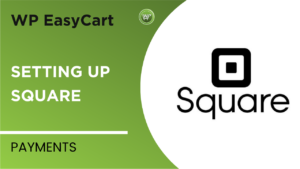 |
How to Setup Square Payments
To setup Square to accept payments on your website, you will visit WP EasyCart -> Payments -> Live Payments panel and choose to enable Square. This may vary based on the free edition which may include a slider, or our Professional/Premium which offers more payment choices and a selection in our Live Payment section.
- Choose square as your payment choice
- Slide the ‘Enable Live’ slider on so that Square enables.
- You will be asked to login to your Square account if not already and accept permissions for the app
- Once connected, you will return to easycart and choose the store location of your choice as well as enable/disable Digital Wallets
- You will need to complete an extra step for Apple Pay to operate, please view below directions on this step
- If you use wallet payments, simply add a Merchant Name to appear on those wallet payments.
Note: You must have an https:// secure SSL certificate in order to process live payments. You usually purchase an SSL through your web host provider on a yearly basis. We recommend you use the ‘WordPress HTTPS’ plugin to secure your store, cart, and account pages or visit our settings -> checkout and force SSL to ON.

Enable Live: Slide ON and connect to your Square account by simply logging in and making the connection. This will enable credit card entry on your website and payments will process through your Square account.
Inventory Sync: Slide ON if you wish to have your Square inventory synced automatically and periodically. Inventory syncing will only occur for products which you have synced from Square. Square will become your master record for product changes and inventory changes.
Product Sync: Slide ON if you wish to have your Square products synced automatically and periodically. Product syncing will pull any new changes from your Square products down to the WP EasyCart product system including inventory, variants and modifiers, and other product information. Syncing will happen regularly on hourly schedules.
Square Advanced Options
Advanced options include the ability to adjust store locations and enable Digital Wallet payments such as apple pay & google pay.
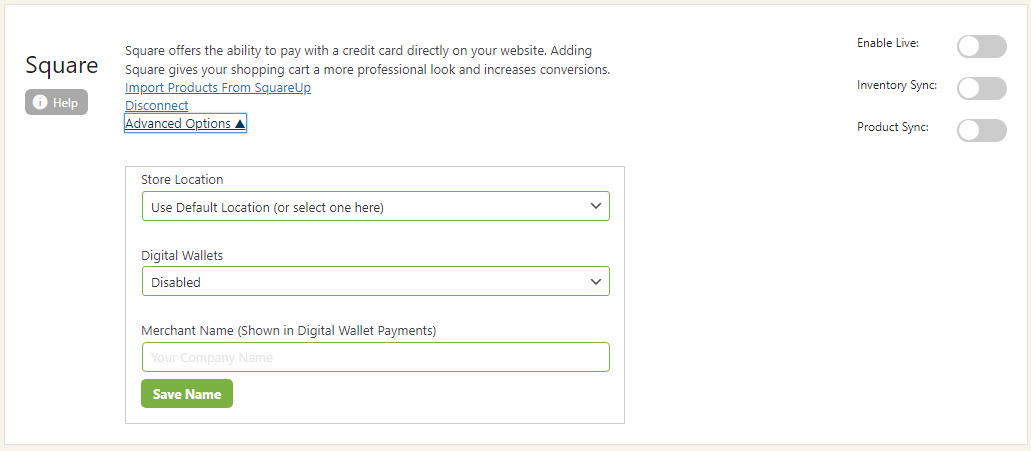
Setup required for Apple Pay
Apple Pay requires an extra verification step be taken on all websites. In order to do this, you must upload a certificate file to your website and place within a specific director before Square will verify your site and show Apple Pay as an available option.
- Download Certificate File Here
- Unzip this file or open it to find the certificate file called “apple-developer-merchantid-domain-association”
- Upload this certificate file to the following location:
https://www.yourWebsiteURL.com/.well-known/apple-developer-merchantid-domain-association
You may need to create this .well-known/ folder on your website and please be aware it does require it be exactly in this location.
Using the optional Square Product Importer
Once you have finished connecting the Square payment process, you may use the square importer as an optional convenience system to bring Square products -> EasyCart. Click Here to learn more on our Square cart importer.






