Order management allows you to view all the details of a customers order in one location. Billing & shipping addresses, all of the order details and options they purchased, along with totals and shipping details.
Order Management
Managing your eCommerce store should be easy, and with EasyCart, it is! Order management console allows you to refund orders, update line items, as well as edit user information all from our world class user interface.
Editing Orders
Order Status: Third Party payments such as PayPal Express will appear as ‘Third Party Pending’ or ‘Third Party Approved’ once they go through and complete purchase at PayPal. Live processors such as Stripe, Square, , authorize.net and others will all have a ‘Card Approved’ or ‘Order Confirmed’ status when completed.
Approved order statuses such as ‘Card Approved’, ‘Order Confirmed’ and ‘Third Party Approved’ also control whether products are available for download, should you be using that system. So an order that is placed into ‘Order on Hold’ or ‘Pending Approval’ will not allow customers to see the download links for products, while a ‘Card Approved’ or ‘Third Party Approved’ will show the download links to users.
Bill Later orders will start as ‘Direct Deposit Pending’ and you may change them to any other status once you receive payment since collection of funds with this payment method is entirely up to you as a business.
Printing Receipts & Packaging Slips: These allow you to quickly get a print off from the order. Packaging slips contain check boxes to use while fulfilling or boxing orders, while the receipts contain order totals and values.
Send Order Shipped Emails: You can bulk send order shipped emails by selecting all orders and choosing to send notices. IF you have updated and added shipping and tracking information in an order, that will also be included in the email.
Change Order Status: Bulk changing of the order status is also available. Be sure to understand the importance of order status as those approved statuses allow users to download products, see subscription or membership content, etc.
Exporting Orders to CSV: This allows you to get a CSV file of order information so that you can run reports or import into another accounting software.
Mark Orders Viewed: All orders will show an exclamation (!) point when they are new as well as a bubble icon in the main wordpress menu. Once an order is opened, it is marked as ‘viewed’. If you wish to remove all the bubble notices or clear the exclamation points, you can do so in bulk.

Order Details
The order details contains all the order information the user has chosen. Here you have basic item information the user orders including all their options. From this area you can edit the order date, adjust order status, or even print packaging/receipts for the customer or fulfillment department.
Professional and Premium edition users have the added ability to edit line items, including adding new line items and editing existing items. You may also click the ‘Send Order Shipped Email’ to the customer and it will include order details along with the shipping carrier and tracking number if you entered it on the right side of the screen.
Note: Editing features are only available in our Professional and Premium editions. Free editions do not have editing enabled.
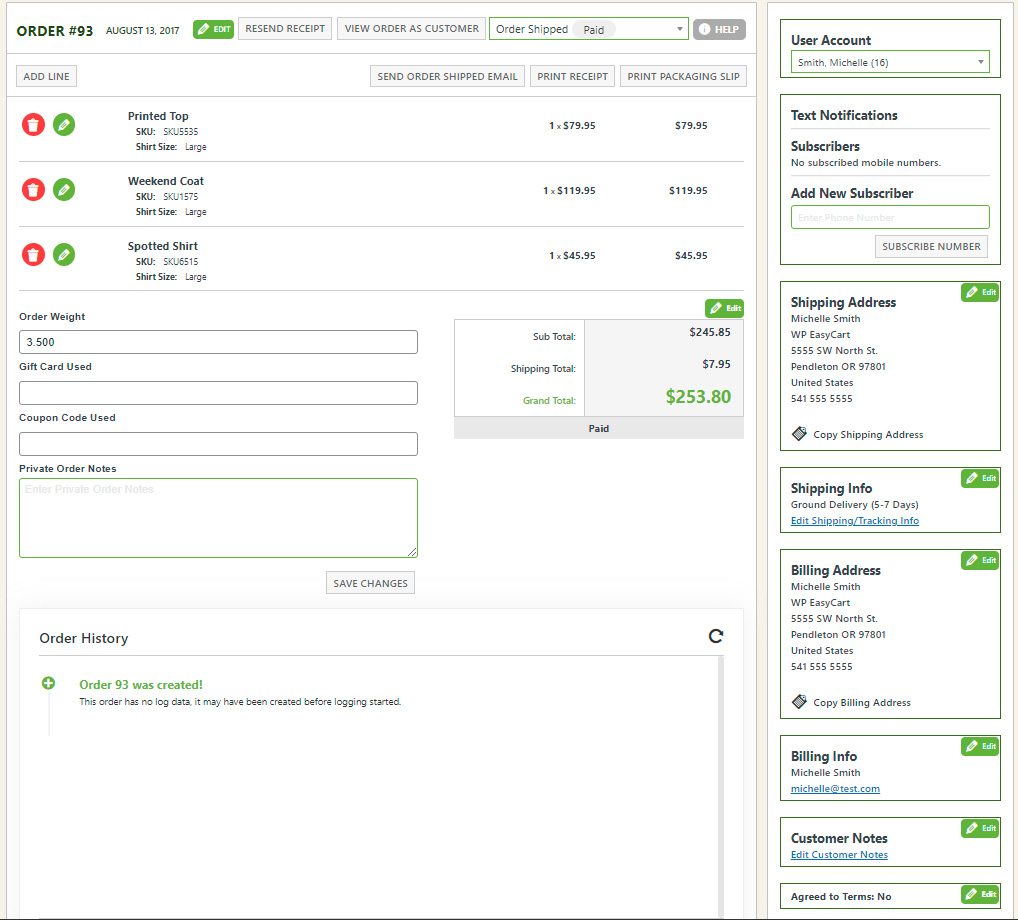
Note: Some payment gateways such as stripe, authorize.net, and others allow processing of refunds via remote calls. IF you do not see a ‘refund’ button, then you will need to process a refund via your payment gateway providers website and adjust the order here manually.
Marketing & Totals
- Marketing Information: The marketing information area is used for Gift Cards, Coupons or any private notes you wish to add to the order. We also have a weight total calculation in this area for the cart, useful for shipping.
- Order Totals: This location lets you process refunds and edit totals. Depending on your store setup with taxes and shipping ( GST, HST, PST, VAT, Duty, etc.), you will see different editing features in this location.
- Order History: The PRO & Premium edition provide a full order history log system below each order. Every event from start to finish is logged for better handling and history management.
Customer Information
Customer information on the right side contains a lot of information such shipping/billing address and payment methods used.
- User Account: You may change the account that is tied to an order by starting to type the users name, it will then search all EasyCart users for a match and this alters who the order belongs to. Changing this value will allow users to see the order in their account page on the front end.
- Text Notifications (Optional): This area is optional if you are using the ‘Text Notification Cloud System’ from WP EasyCart. If so, every subscriber Phone # that is on this order will appear here, allowing you to manage them and add optional extra phone numbers.
- Shipping Address: You may edit the shipping address information if you have a Professional or Premium edition license installed.
- Shipment Information: This section lets you edit the shipping selection the customer has, including adding a carrier and tracking number. After editing this information, you may want to send the customer a shipping emailer from the middle of the screen.
- Billing Address: You may edit the billing address information if you have a Professional or Premium edition license installed.
- Billing Information: The payment information varies depending on the gateway used. If you utilize a live payment processor, then you will see the last 4 digits of their card, expiration date, etc. Helpful for customers who call in and you need to verify their order. Other gateways such as PayPal may not show this information.
- Customer Notes: If a user leaves customer notes during checkout they will appear here.
- Customer Collection Info: We collect the customers IP address and whether they agreed to your checkout terms & conditions. This is often helpful information with disputes and fraudulent charges.
Restaurant Order Management
IF you engage or use EasyCart for order management in a restaurant situation, you may opt to engage a few extra items in our order manager for pickup time and delivery times. Within our ‘Settings -> Additional Settings‘ you may turn on these extra columns.
IF engaged, you can see the 2 extra columns here in our order manager for Pick Up Date and Restaurant Time, useful for managing and seeing when customers expect to pick up their orders.
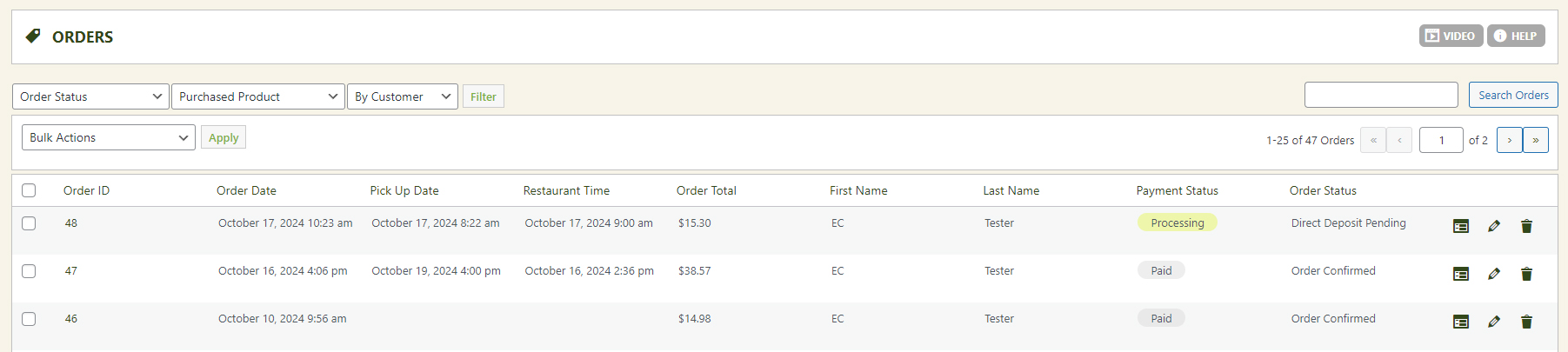
Order details will also house the custom information regarding restaurant and preorder pickup times in the upper right corner IF you are engaging this system.

