The Groupon Importer Extension allows you to take the Groupon CSV file that contains your coupon codes and create the coupons in EasyCart with a few clicks. This system also works with Stripe subscription products if you are selling subscriptions through Groupon.
Download and Installing an EasyCart Extension
First, you must install all EasyCart extensions as new plugins. This is a very easy task with WordPress and we have a short guide here to get you started. Click Here to learn how to install a WordPress plugin and EasyCart Premium extensions.
Groupon Import Options:
Note: Duplicate codes will update the coupon on both your system and Stripe. New codes will be imported to both.
- Coupon Expiration – Choose the expiration date for the coupon to match your Groupon sales.
- How to Apply the Coupon:
- Apply to All Products – Discount applies to all products in the cart.
- Apply to Specific Product – Discount only applies to one product type (applies to all of this product in the cart).
- Apply to Specific Manufacturer – Discount only applies to products of a specific manufacturer in the cart.
- Discount Type
- Percent Off Coupon – Get a percent off discount, e.g. 25%
- Amount Off Coupon – Get a price amount off the applicable products, e.g. $25.00
- Applies to Subscription – If yes, the coupon will be added to Stripe (if using Stripe). Options that apply only to a subscription include:
- Duration – number of subscription payments/renewals that the coupon will apply. Options include:
- Once – This only applies to the first payment.
- Multi-Month – This allows you to select the number of times the coupon will apply. If renewals are in weeks this can be considered a multi-week option. Enter the number of months to apply the coupon, e.g. 3 months (3 payments).
- Forever (every payment for the length of the subscription).
- Duration – number of subscription payments/renewals that the coupon will apply. Options include:
- Max Redemptions – This refers to the number of customers or uses that the coupon applies. For example, 2 means the custom can make 2 different purchases with the same coupon before it becomes invalid. Most Groupon codes will be 1 use coupons and this should stay set at 1.
- Customer Message – This is the message that the customer will see when they enter the code in the cart. e.g. “You will get $10 off your cart. Thank you for using Groupon.”
- Groupon Coupon Codes (CSV File) – This is the file from groupon. An example of what you will see is:
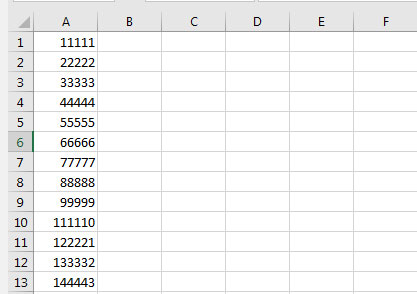
Groupon Mass Delete Options:
- Select your coupon code file, which is in the same format as the importer.
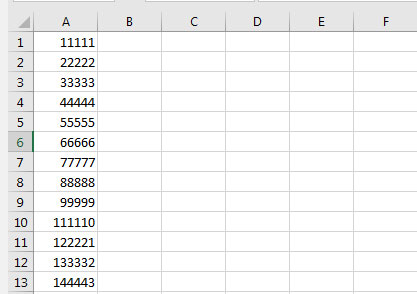
- Click to delete and confirm deletion when prompted. This will delete all codes in the file from your system and Stripe.
