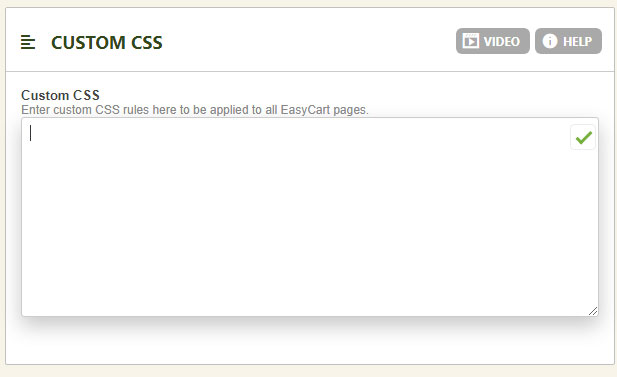Designing your EasyCart system is a very simple process to do basic, intermediate, and advanced changes.
Basic design changes can be done via our admin sidebars. Adjusting button colors, changing number of columns to display products, switching basic layout designs, and other rollover effects are all adjusted via a simple sidebar.
Intermediate design changes might include custom CSS to adjust an EasyCart element and can easily be added to our custom CSS panel.
Advanced design changes would include custom layout and style files that use EasyCart child systems in order to maintain changes during plugin updates.
Customizing
Change basic design with Fonts, Colors, and custom CSS easily with WP EasyCart.
INTERMEDIATE DESIGN WITH CUSTOM CSS
For those wanting more flexibility, EasyCart offers a custom CSS panel to allow quick style changes. The settings -> design -> Custom CSS panel lets all style changes entered override any standard EasyCart styles. This makes a great way to target a small element in your EasyCart system and make adjustments, all while retaining the ability to update your core plugin with each update.