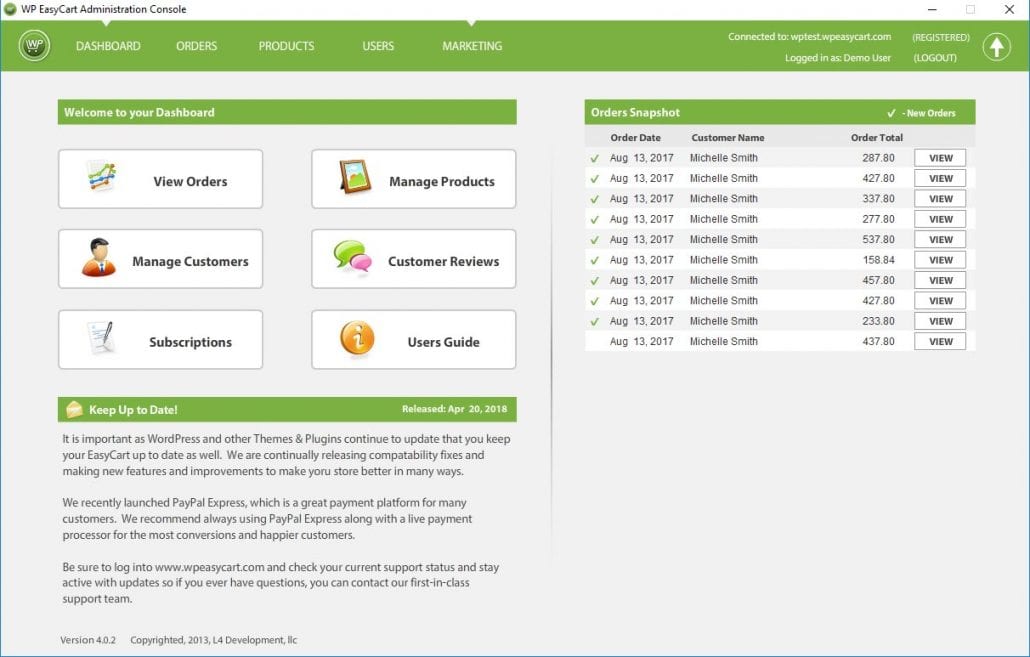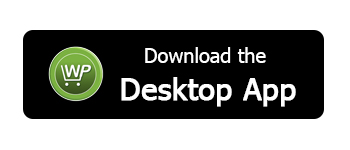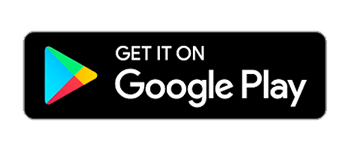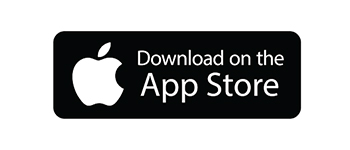WP EasyCart offers external apps in our Premium edition license. These apps allow you to manage various elements of your EasyCart store without ever needing to log into WordPress. Tablet and Desktop apps offer more functionality, while our phone apps allow you to view basic order information. The WordPress admin console is fully mobile friendly, but if you like to work with an app besides a browser, these may fit the need.
Where to Download?
You can download these apps from your www.wpeasycart.com -> members area page. Android tablet/phone apps are available on the Google Play network. iPad and iPhone apps are available on iTunes. Our desktop PC & Mac apps are available from our members area page via direct links.
How to Install the Apps?
Phone and Tablet apps, whether Apple or Android, simply search for ‘EasyCart’ and install the apps as any other app on your device.
Desktop PC and Mac apps require Adobe AIR, which is a free platform you can download and install on your PC or laptop. This allows our application to run and the installation is a matter of double click and install. Click Here to download Adobe AIR for free.
Logging In to External Apps
NOTE: The external apps require you to setup an ‘Administrator’ user account in ‘EasyCart’. These are NOT wordpress accounts!
When you start any of our apps, you will be asked for the Site URL, Email and Password.

Website Requires SSL Connection? – If you use Apple apps, they already force the use of SSL and you must have an SSL on your website for the apps to work. IF you use desktop or android, then you should check this box if you have an SSL on your site, which when doing ecommerce, you probably should have.
WordPress URL – This is your website, not your admin area. So if your website is www.myfavoritewebsite.com, then you can type this in for your WordPress URL. This is NOT your wordpress login area.
Email Address: This is any EasyCart ‘Administrator’ account with remote access. This is NOT a wordpress account. Learn more about creating new accounts in EasyCart via your main console here: Learn More About User Accounts
Password: This is your EasyCart password that you created when you setup an ‘Administrator’ account with remote access.
Troubleshooting Login
There are times when our external apps need help to get connected to your WordPress. The applications use a single url to talk to your EasyCart and collect data for orders, products, users, etc… If that single url is blocked by a firewall, theme, or other plugin, it may not work.
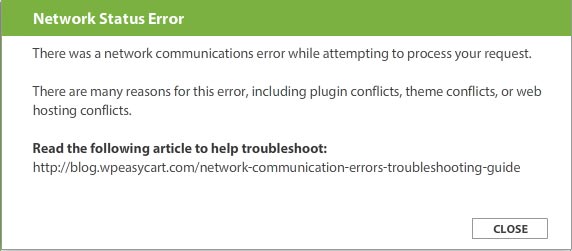
If you receive a network status error, this means the app is having trouble talking to your website. Here are the most common causes and solutions to fix this error.
- Server Mod Security Rules – This is often the case, where a server or host is blocking AMF traffic to your host. You may want to inquire to your host company and ask if there are any Mod Security rules in place that will block AMF PHP traffic on your server and if they can allow or often allow it via a htaccess command.
- Firewall or security plugins – They often run firewalls in wordpress and block single urls if they are not directly associated with wordpress. Because these apps are outside of wordpress, they want to communicate, so we suggest deactivating all security or firewall plugins and test. If it works, then you know it’s a plugin and you may be able to add an exception rule to it to continue using.
- Caching plugins – These wordpress plugins can often cause non-wordpress pages to error out as well. Try deactivating these plugins and see if it works. Then you can narrow it down to which plugin.
- Themes – As a third issue, try switching themes. We have seen a few poorly designed themes mess with any url coming into the website. A quick change of the theme and test will show you if that is where the issue comes from.

If you receive a login failed message, this is actually a good sign. You are actually communicating to your wordpress easycart, but your email or password are incorrect.
- Setup correct account – Remember, these are not WordPress accounts. They are EasyCart accounts and you must setup an ‘administrator account’ with remote access from your user area. Click Here to Learn More
Dashboard Overview
Once logged in and connected, you have access to a variety of administrative tasks that you can perform without logging into WordPress itself. Most customers use this to view orders quickly, print receipts, and update order status all from an application rather than a web based app.
Note: More functionality is found in the WordPress admin area, not all features are found in the applications. Phone apps are limited to orders, while tablet and desktop apps have more product, user, and review features.